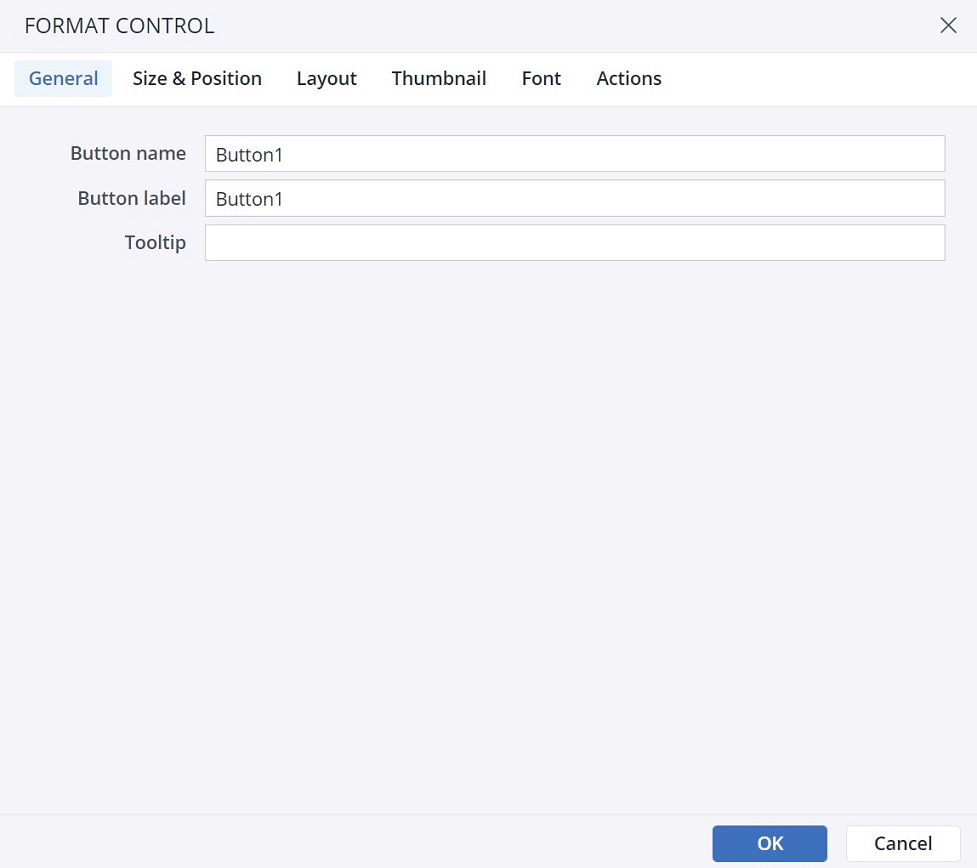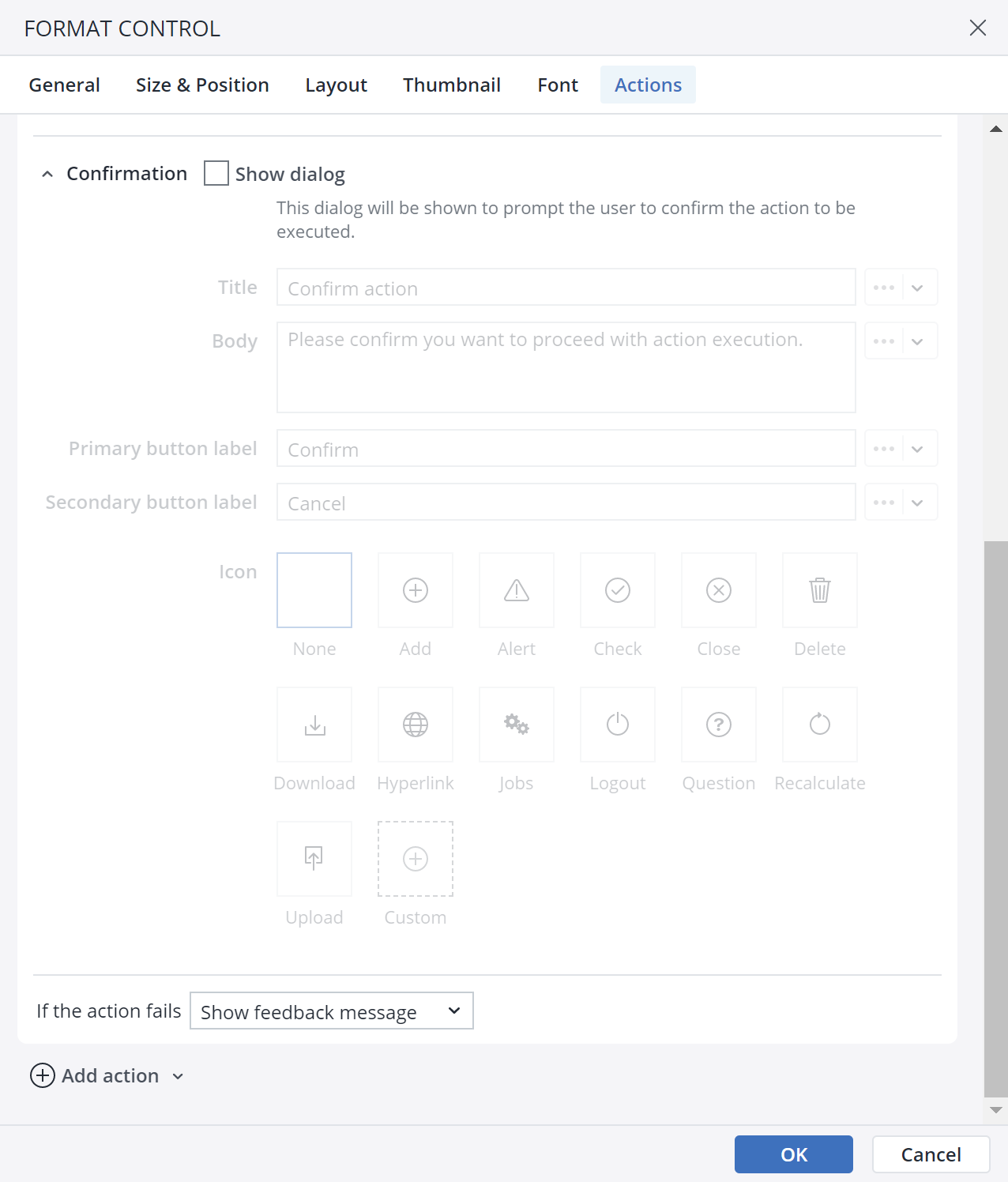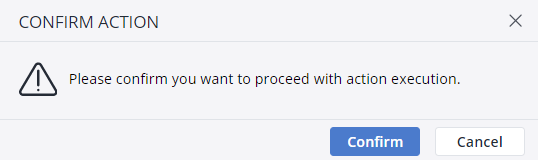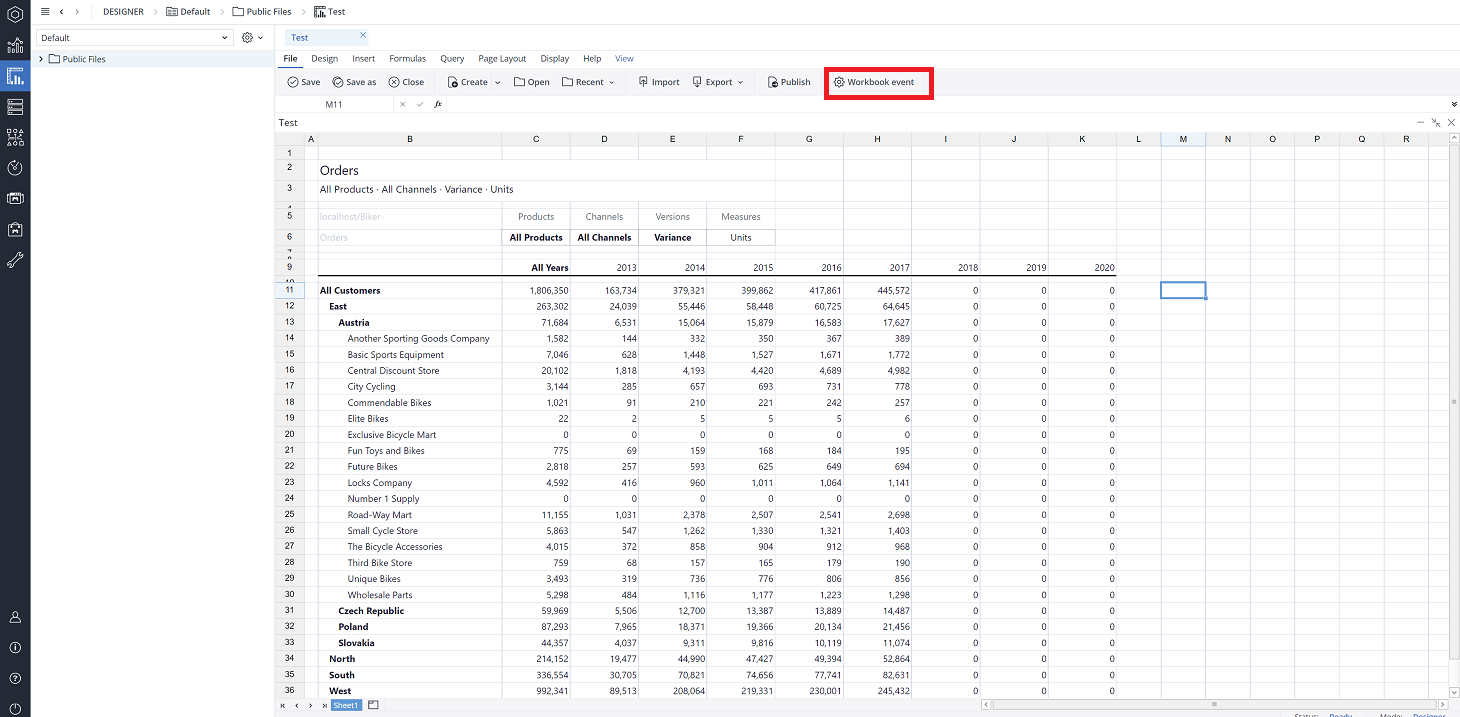Even though a hyperlink's primary role is to lead the user to a new location, the Hyperlink action has been extended to also enable an action, such as running an Integrator process. To set up the Hyperlink action, first select a form element. You can use a button, checkbox, list box, Date Picker, or ComboBox for this action. As an example, a button is chosen here.
-
Click on the Actions tab and click Add action. Select the Hyperlink action.
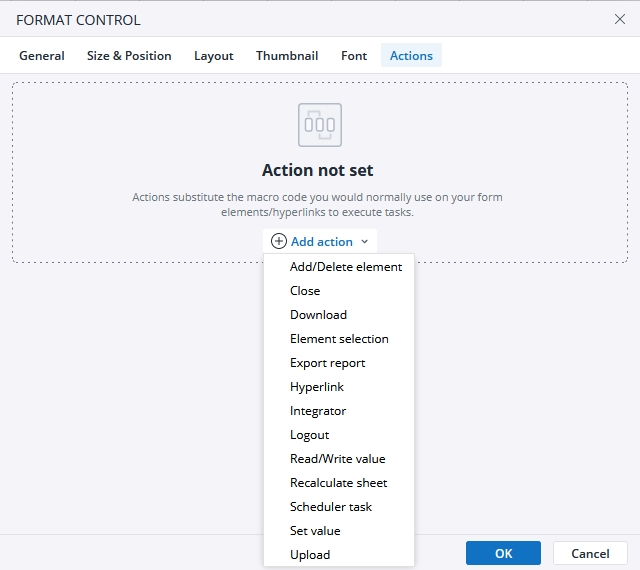
-
The next dialog offers several options for the Action. Using the close button, you can close the action, and by clicking on the Bin icon you can delete the action.
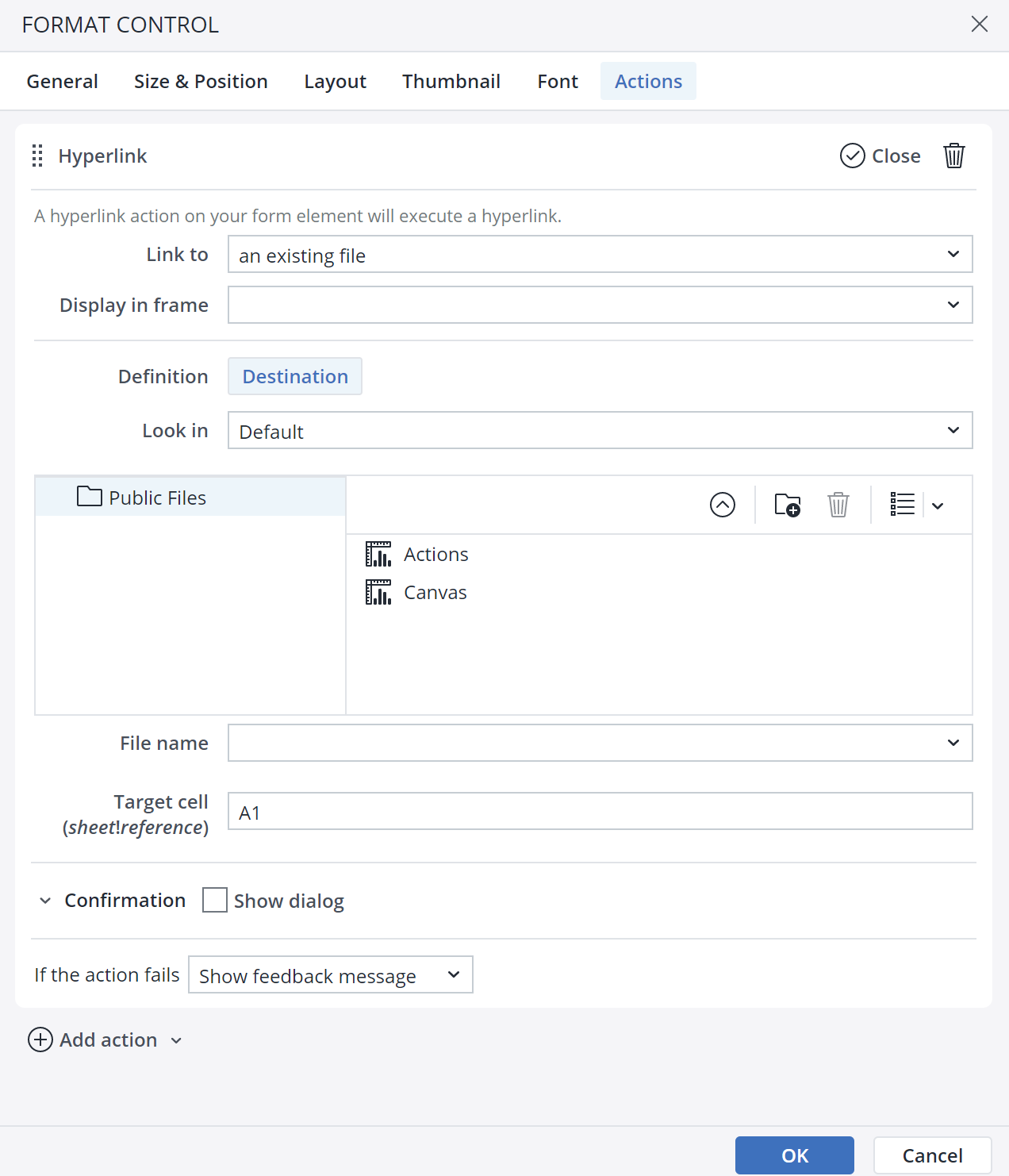
With the Hyperlink action you can link the Button to an existing file, a place in the same document, a web page, or an email address.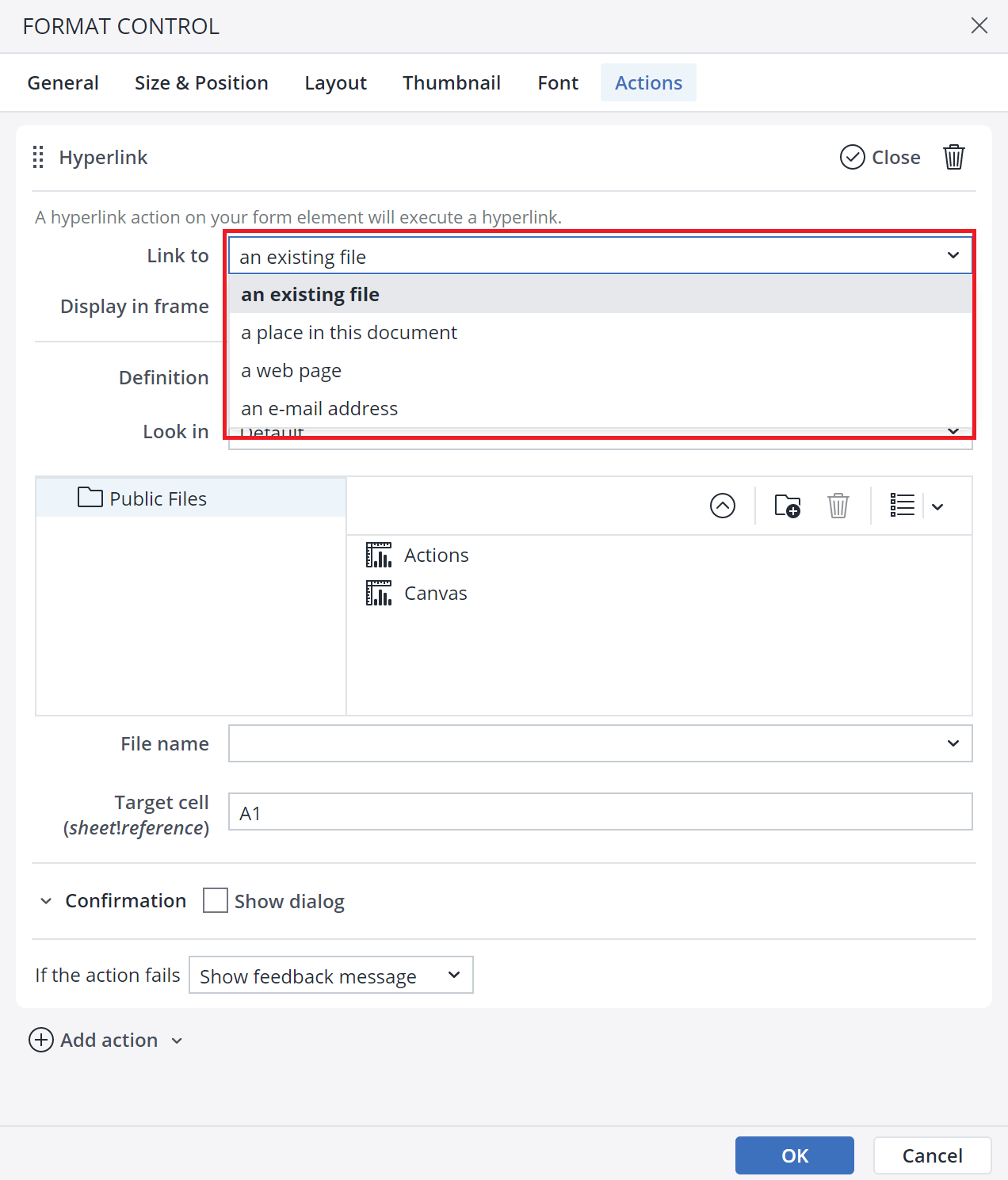
Note that deleting DynaRange elements via the Hyperlink defined action always removes just the first element in the DynaRange.
Hyperlink Confirmation dialog
When you choose the Hyperlink action in the Type of action dropdown menu, you can see the Confirmation dialog option at the end of the action dialog.
In the Confirmation dialog, you can customize a confirmation message for the end user. You can add a Title, Body, Primary button label, Secondary button label, and an Icon to your customized message. The screenshot below shows a confirmation message:
Assigning Actions to Workbook event
As a Jedox Report Designer, you can assign an Action to open, load, and close workbook events. This way, the states are initialized or cleaned up without needing to write any Macros.
To assign an Action for workbook events, click on File > Workbook event.
You can assign a Hyperlink Action to the Close workbook event.
Notes:
-
Actions assigned to the Workbook events in the "Resource" workbooks (workbooks loaded in the background while some reports are opened) will not be executed.
-
When using a Canvas, only Actions assigned to the Workbook events in the current Workbook, which contains the Canvas, are executed. Actions assigned to the Workbook events in other workbooks, from which the content is loaded into the Canvas, will not be executed
-
Actions are not supported in the Hyperlink() formula at this time
-
Execution of the Hyperlink action is disabled in User Preview mode.
Action failure
You can choose between two options in case an action fails. First, choose to show a feedback popup, and second, ignore the failure and go to the next action.
Updated July 21, 2025