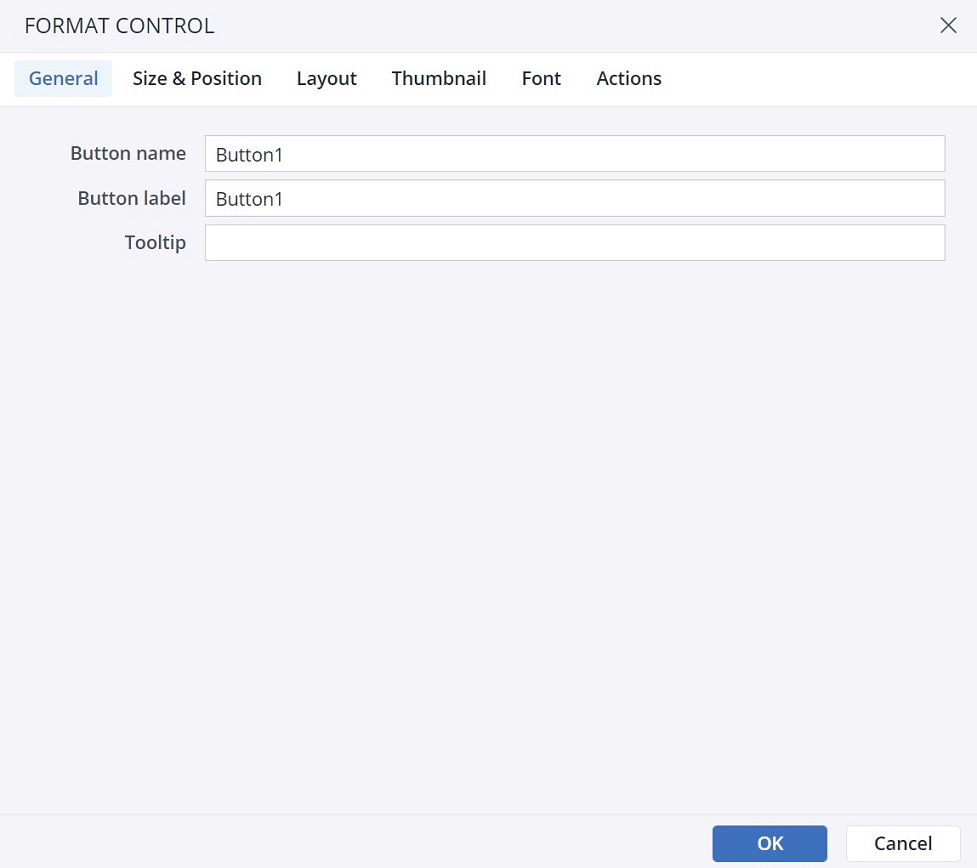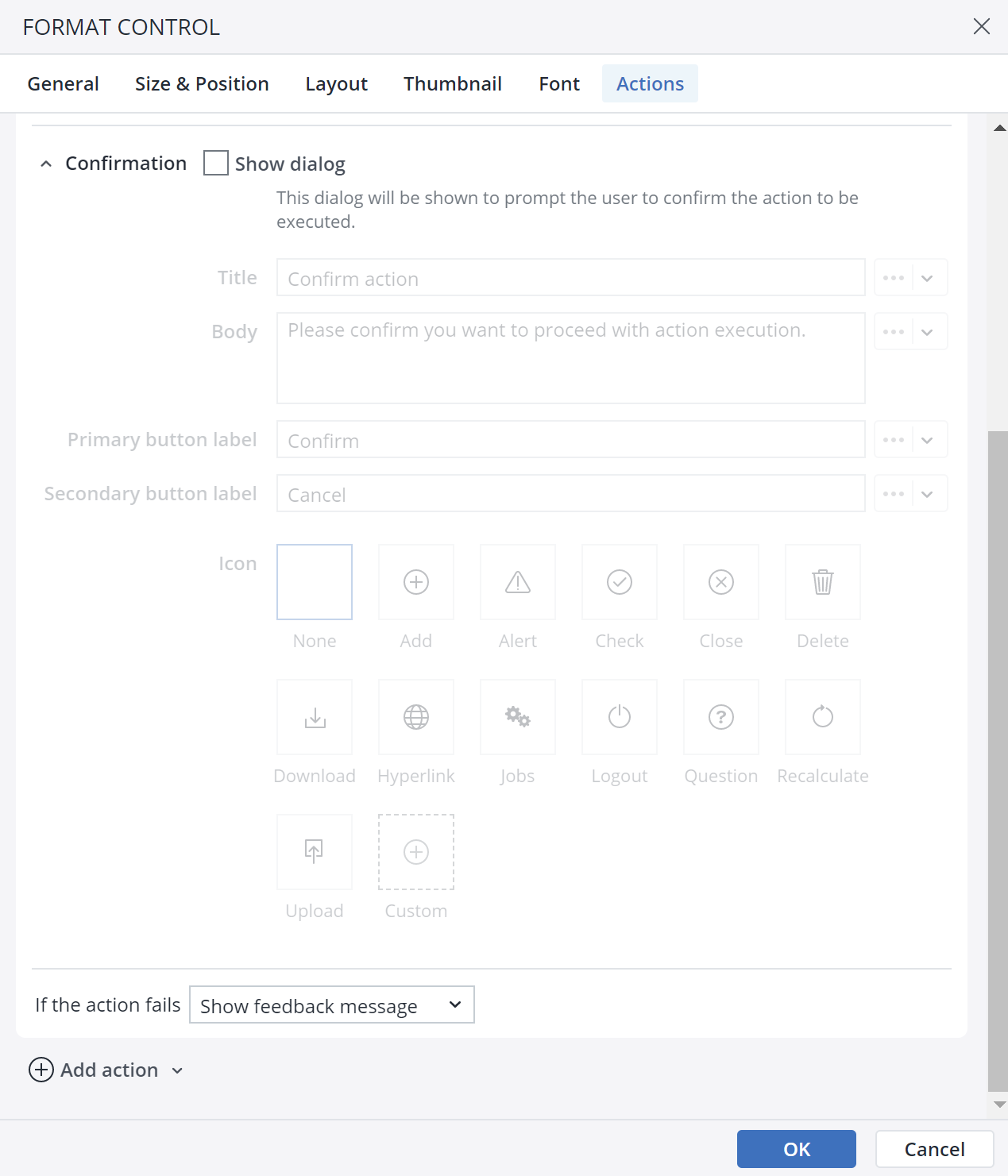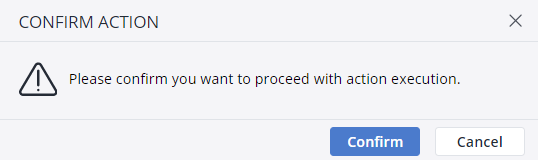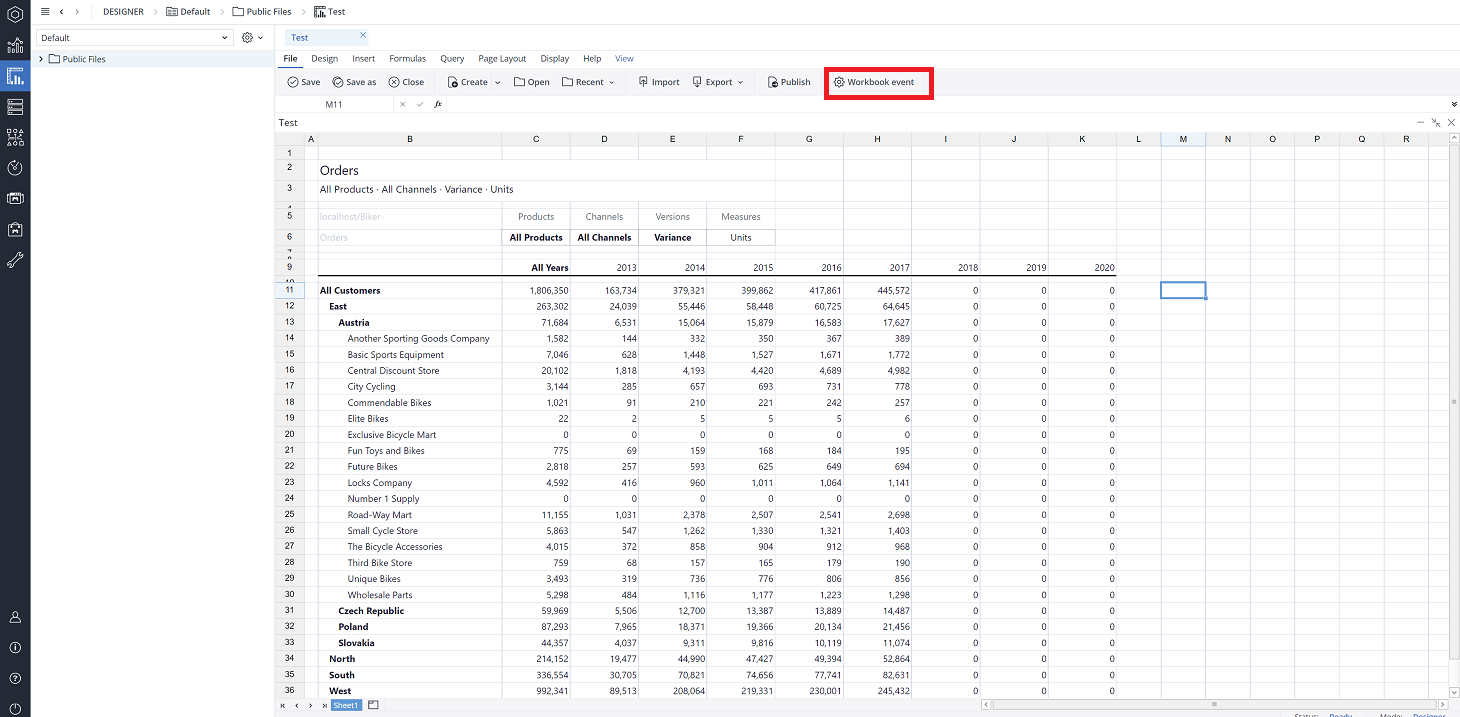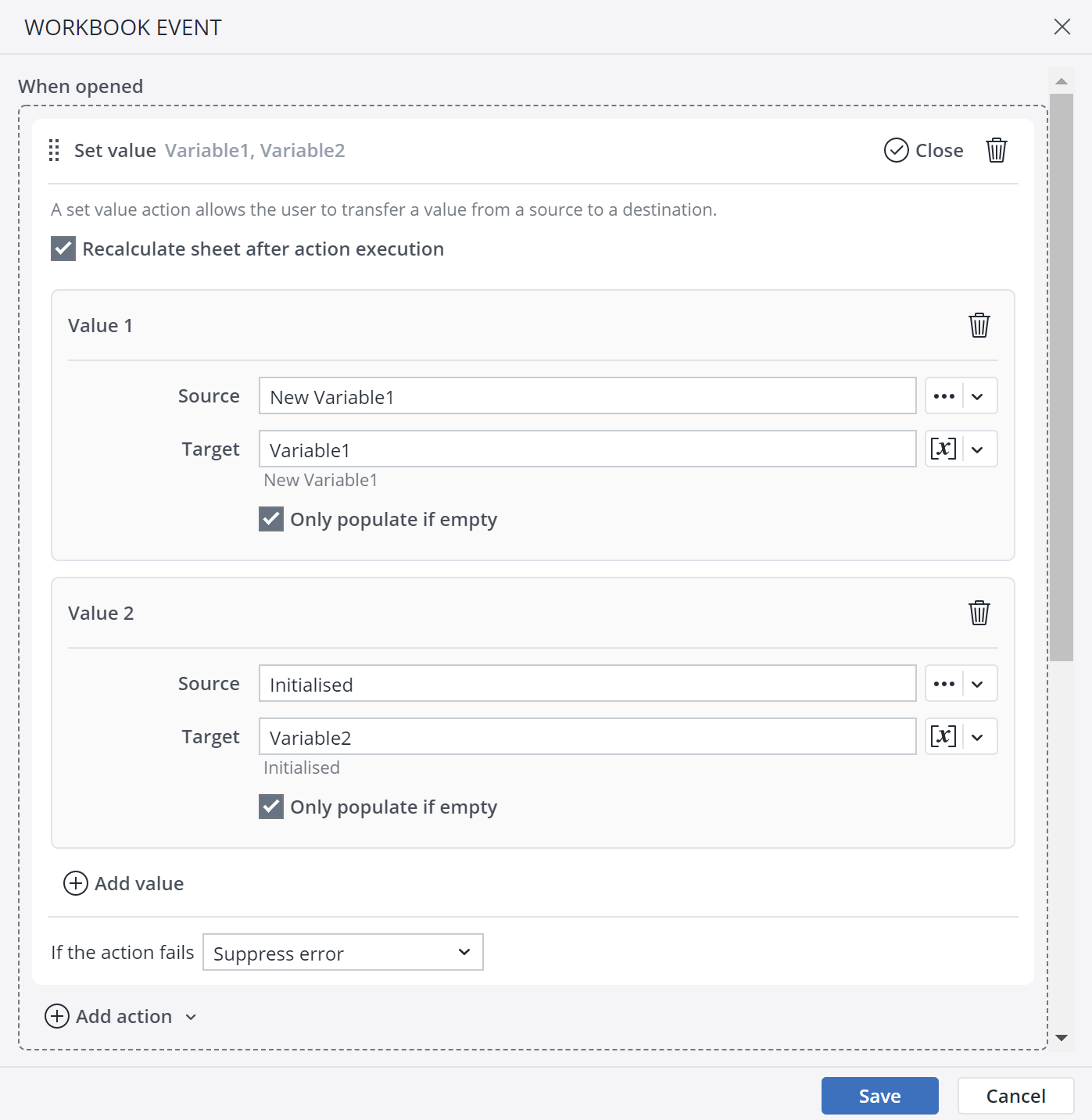The Set value action allows the user to transfer a value from a Source to a destination Target. The values could be a Named range, a Range, a Static value, a Setting key, or a Variable.
To set up the Set value action, first select a form element. You can use a button, checkbox, list box, Date Picker, or ComboBox for this action. As an example, a button is chosen here.
-
Click on the Actions tab and click on Add action. Select the Set value action.
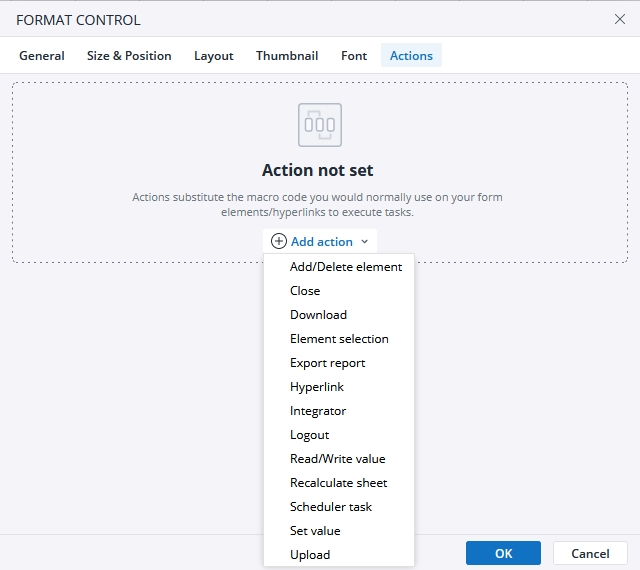
-
The next dialog offers several options for the Action. Using the close button, you can close the action, and by clicking on the Bin icon you can delete the action. Here you can set the Source and the Target. The Target could be a Named range, a Range, a Setting key, or a Variable. For a Source, you can choose a Static value too.
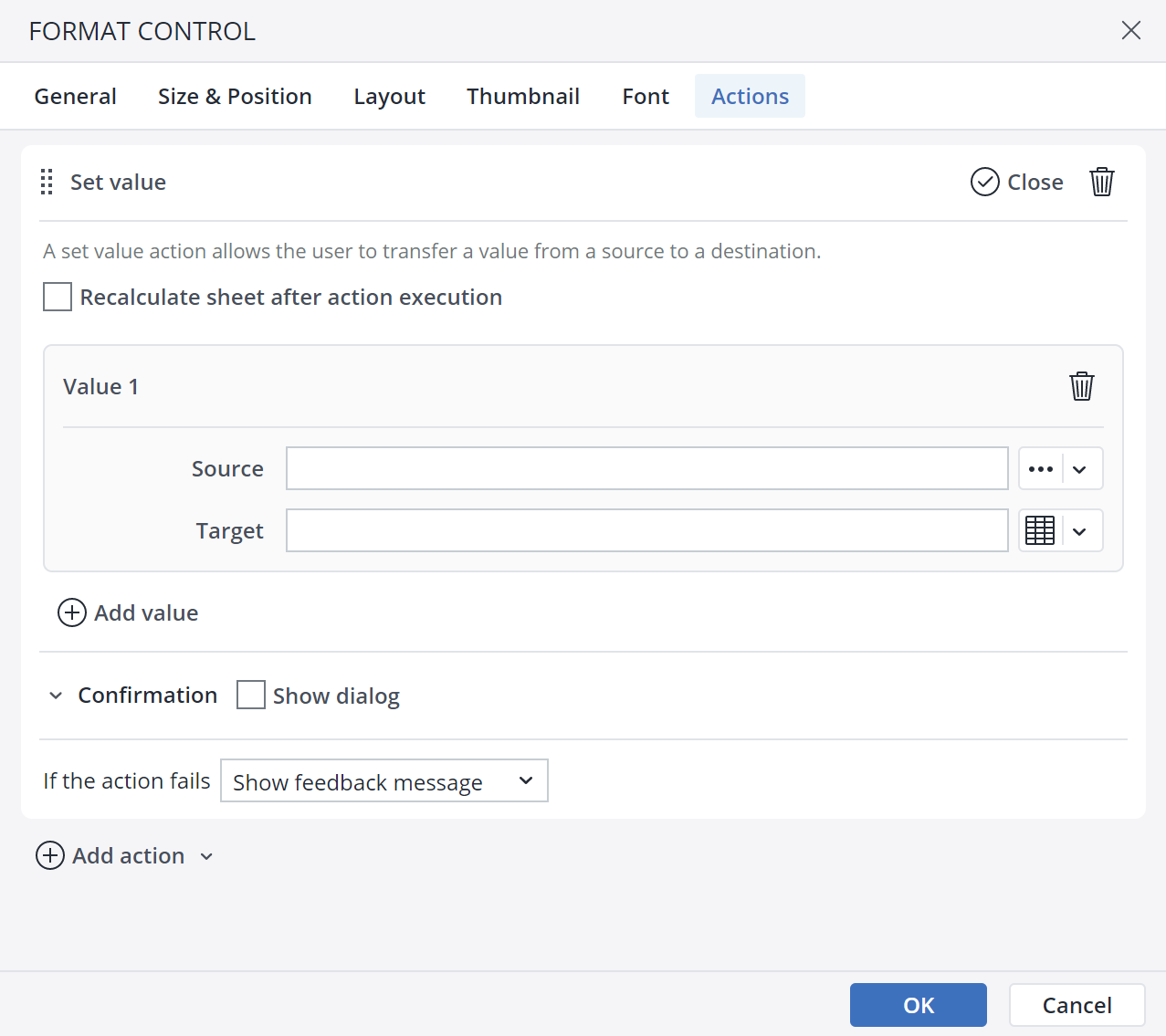
When choosing the Variable in the Target or the Source, you can see the current value of the Variable, and check whether it is a Global or a Private Variable. Additionally, you can create a new Variable and change the existing ones from within the Variables dialog.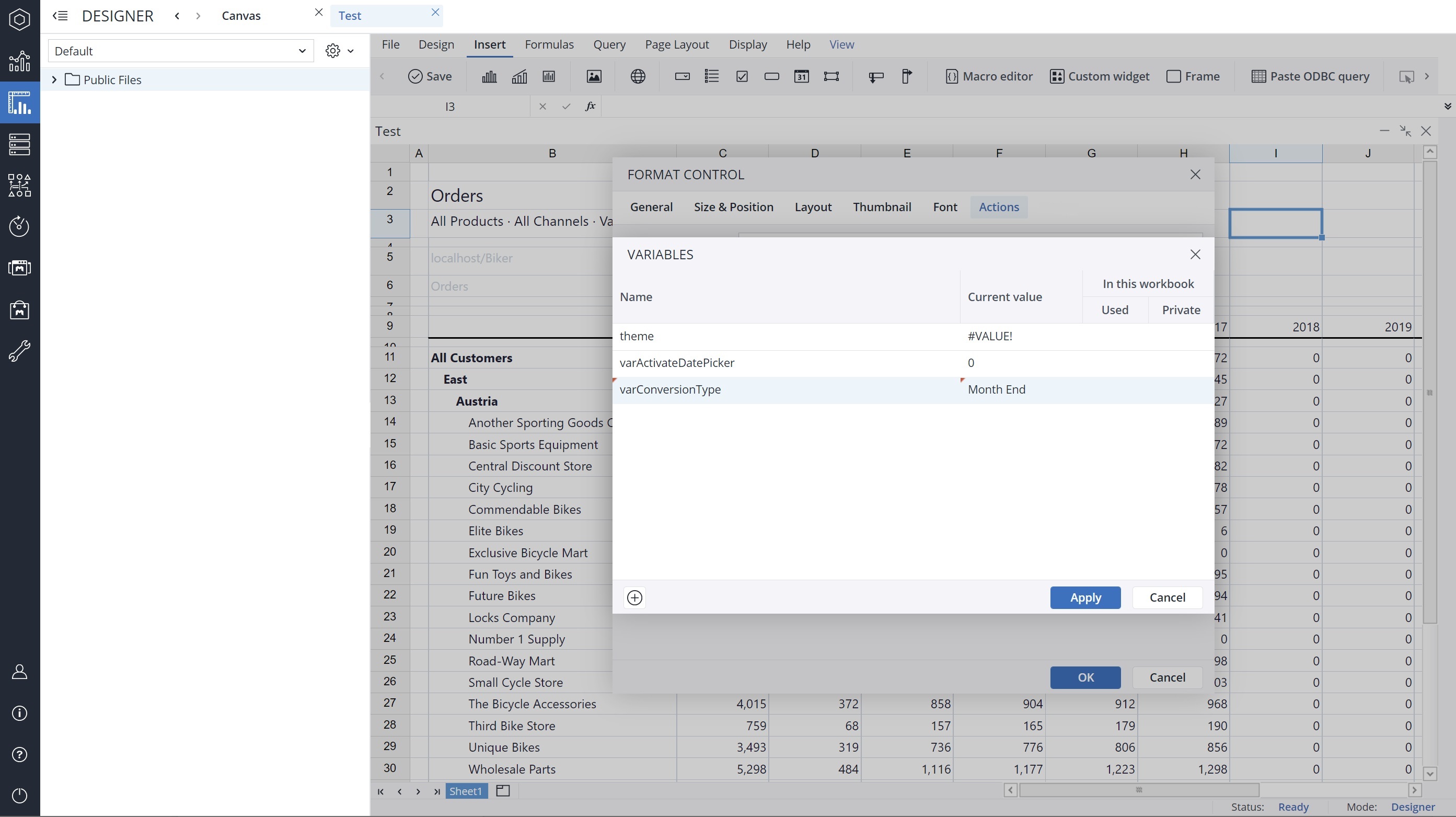
Set Value Confirmation dialog
When you choose the Set value action in the Type of action dropdown menu, you can see the Confirmation dialog option at the end of the action dialog.
In the Confirmation dialog, you can customize a confirmation message for the end user. You can add a Title, Body, Primary button label, Secondary button label, and an Icon to your customized message. The screenshot below shows a confirmation message:
Assigning Actions to Workbook event
As a Jedox Report Designer, you can assign an Action to open, load, and close workbook events. This way, the states are initialized or cleaned up without needing to write any Macros.
To assign an Action for workbook events, click on File > Workbook event.
You can assign a Set value Action to all workbook events.
Notes:
-
Actions assigned to the Workbook events in the "Resource" workbooks (workbooks loaded in the background while some reports are opened) will not be executed.
-
When using a Canvas, only Actions assigned to the Workbook events in the current Workbook, which contains the Canvas, are executed. Actions assigned to the Workbook events in other workbooks, from which the content is loaded into the Canvas, will not be executed.
Handling of empty or uninitialized variables
As a Jedox Report Designer, you can use the Only populate if empty option of the Set value Action to check for an unset or uninitialized variable, set a default value for it, and then present it to the end user. This is especially useful in the workbook event "Open". Enabling this option ensures that the Action does not overwrite any custom selection of an end user. If this option is disabled, the value is set without any condition, the same as it was working without this feature.
Note that this option is only available if the Target is of type "variable".
Action failure
You can choose between two options in case an action fails. First, choose to show a feedback popup, and second, ignore the failure and go to the next action.
Updated July 21, 2025