Important: upon closing Jedox Web by logging out or closing your browser window, all unsaved data will be lost. In the current version of Jedox Spreadsheet there is no warning prompt to save your data before closing. Be sure to save your data with "File - Save" in your Jedox spreadsheet before logging out or closing the browser window.
You can, however, set the program to save your workbooks automatically at short intervals in time. This you can do in the following section of the file "…Jedox Suite\core\config.xml (Windows)" or ".../core-Linux-i686/etc/config.xml" (Linux):
<autosave>
<interval seconds="900"/>
</autosave>
The value 900 specifies that every 900 seconds (i.e., 15 minutes) all opened workbooks will be saved automatically. Keeping processing power in mind, you should not enter a value smaller than 60.
After saving your changes in the file "config.xml", restart the JedoxSuiteCoreService.
The autosave files are handled as follows:
- If a user explicitly closes a workbook for which autosave files exist without saving, the autosave files created in this user's current session are removed.
- If a workbook is saved, all autosave files for this workbook are removed.
If at login there are newer versions than the last saved version due to autosave, these workbook files have a green asterix in the Designer: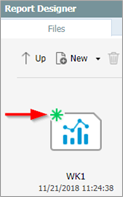
When you open such a workbook, you will receive an Open and Repair Dialog: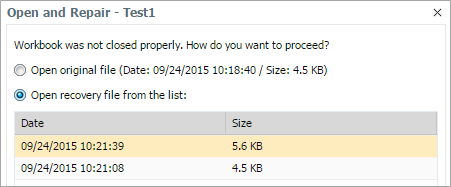
Automatic Saving Process:
With the automatic saving process copies of the opened files are continuously stored as filenames ending with ~ 0-9, where existing copies will be numbered up to ~ 9 (see image below). Over time, the autosave interval or the date of the next workbook will change. If the extension of the copies reaches ~ 9, then next autosave process will overwrite the oldest backup copy.
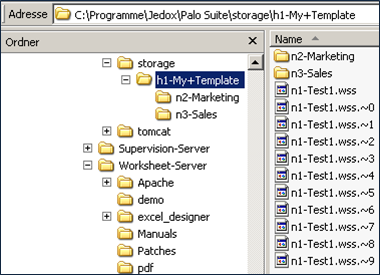
Updated July 21, 2025