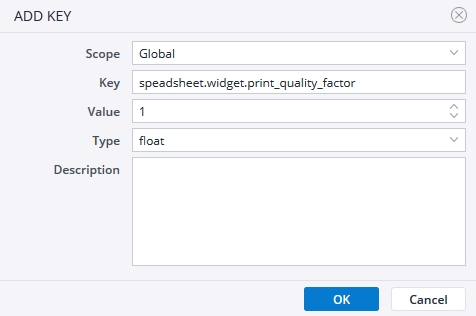You can improve the print quality of widgets in PDFs. To do so, go to Administration>Settings>Advanced settings and click Add key. Fill in the ADD KEY dialog as shown below.
For higher print quality you can increase the Value. The print quality factor ranges from 0.0 to 1.0. When the default value 1.0 is used, the PDF Engine uses PNG format (best possible quality) to capture the screenshot. In this case, because of the PNG format, usage of transparent background in the widget is also supported in the PDF output.
For print quality factors that are lower than 1.0, the PDF Engine uses JPEG format to capture the screenshot. In this case, the feature "transparent widget" will not work (because JPEG format does not support alpha channel) and the screenshot of the widget will be black.
Please note that while the PNG format results in the highest image quality, it increases the size of the output PDF too. To reduce the size of the PDF file you can choose JPEG format.
Notes:
- Increasing the print quality factor, increases the size of the output PDF file too. Print quality also depends on the content of the widget, the page setup settings, the PDF viewer, and possibly the printer.
- The combination of PNG and lower quality is not possible.
- If you set a print quality factor that is higher than 1.0, the default value of 1.0 will be automatically used.
For dynamic content, such as dynamic charts or widgets, Jedox Web requires a browser engine on the server. By default, Chromium is included in the setup and used. Phantomjs is also supported but not recommended. It can be defined in \tomcat\webapps\hlbrowser\WEB-INF\classes\hlbrowser.properties by replacing the default value (chrome) to phantomjs.
Note: Jedox supports ECMAScript 6 syntax (such as arrow functions) for PDF export of JavaScript-based widgets when Chromium is used.
Updated July 21, 2025