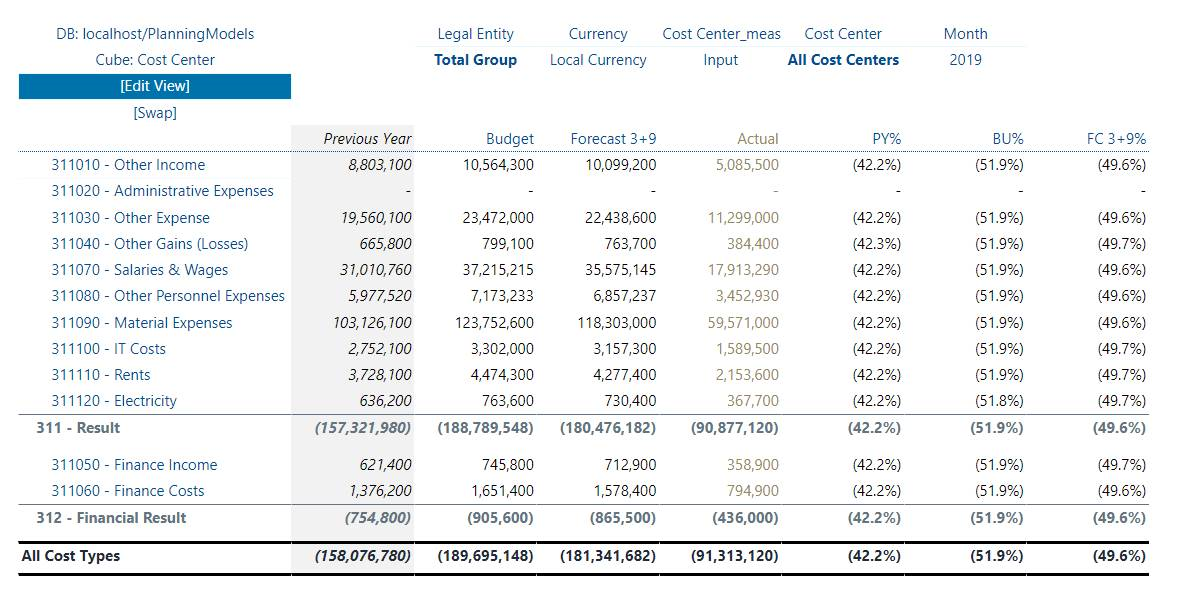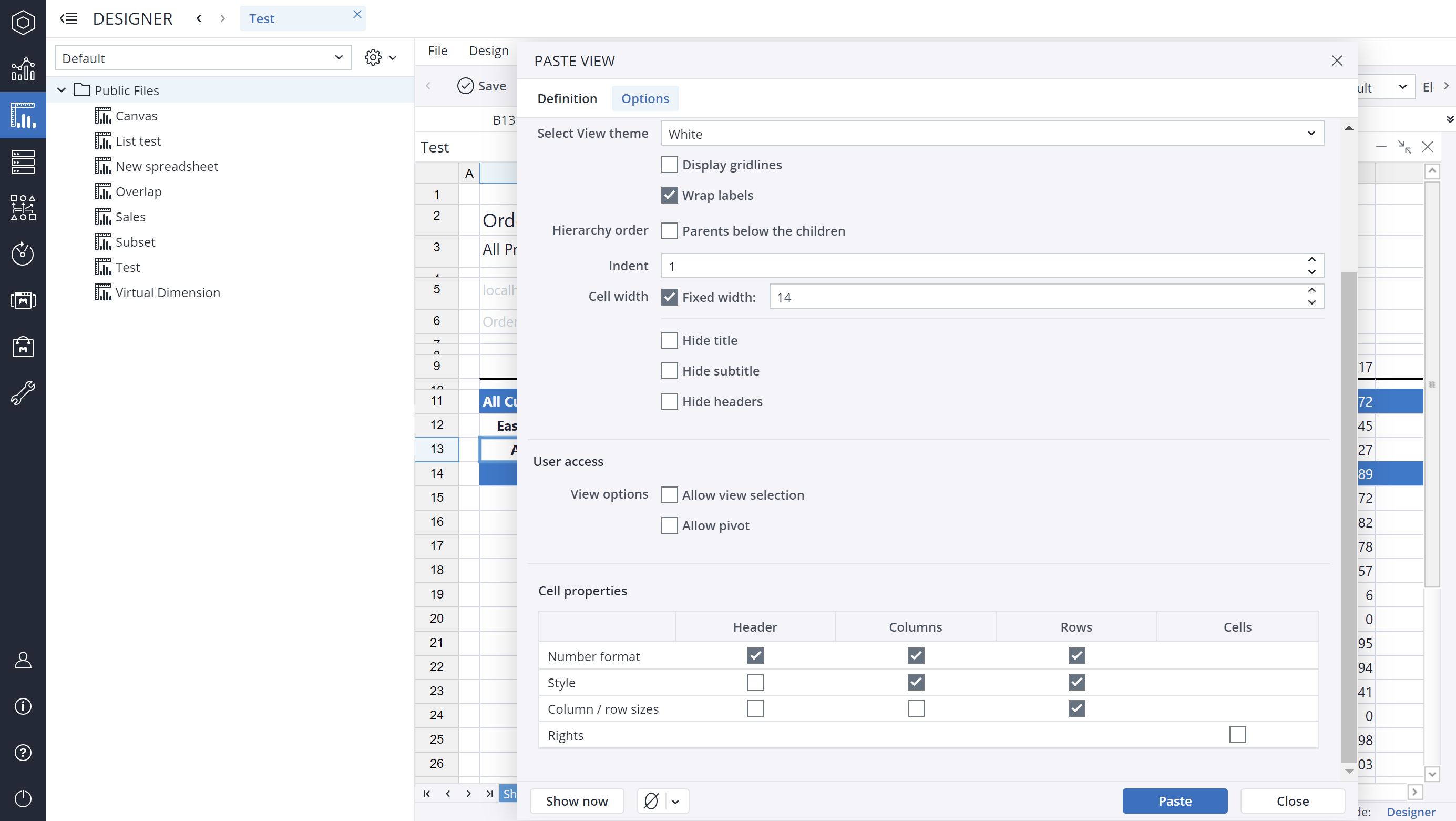The settings you made in the Format Element dialog can be used in a Jedox View that uses the elements on which they are applied. It is also possible to use these styles and formats in Jedox Excel add-in, and they are also partially supported in the Ad-hoc reports in Jedox mobile.
By default, when you paste a View the styles are not applied . To enable styles in your View, go to the Options tab of the Paste View dialog and select the options you want to apply.
You can define which type of property (number format, style, size, or rights) to retrieve from the dimensions used on headers, columns and/or rows. For example, you can decide to retrieve number formats from the dimension(s) used on columns, and styles (such as font color, or background color) from the dimension(s) used on rows.
Properties are merged whenever possible. If there is a conflict of multiple dimensions defining an identical property, the order of precedence is as follows:
- Row dimension
- Column dimensions
- Header dimensions
- View theme
Conflict Resolution
When changing the "Cell properties" on a View, if a specific style (such as font family), or a specific number format is defined for multiple sections, a conflict might occur. In this case, the order of precedence is:
-
Rows
-
Columns
-
Headers
For example, when turning the "Style" on for both rows and columns, if an element in the rows and an element in the columns define different background colors, the background color that is defined by the row element is used on the data cell in the View/Report for these two elements.
The non-conflicting styles are merged normally. For example, when a font color is from an element on the rows, and a background color is from an element on columns, the styles will be merged without any conflicts.
For number formats, however, such merging is not possible. Therefore, the conflict resolution mechanism described above is always used in these cases.
Updated July 21, 2025