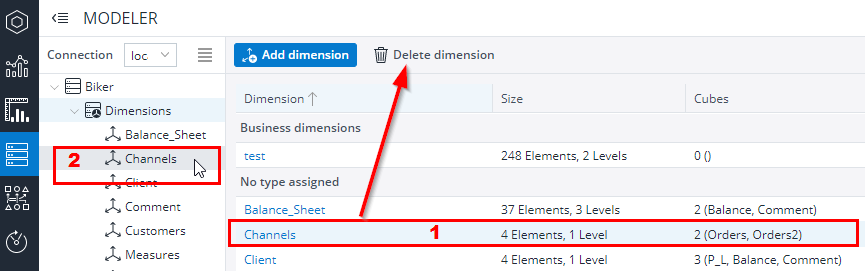Dimensions can be created and deleted in the Modeler.
Creating a dimension
To create a new dimension, start the Modeler. Then do the following steps:
- Select Dimensions in the hierarchy structure of a database or click Open dimensions of a database card:
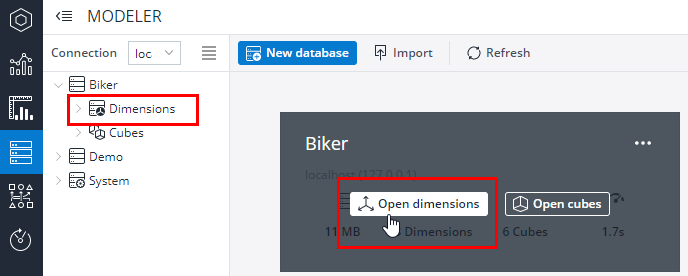
- You receive the expanded dimensions of the selected database and you can select Add dimension or New… by right-clicking Dimensions:
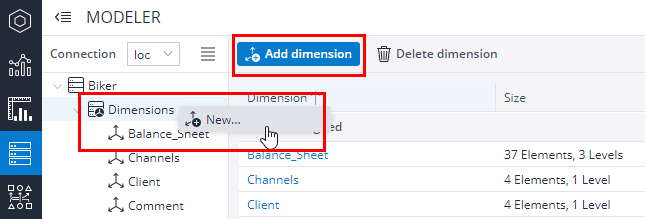
- The New Dimension dialog appears; there you can enter a name and a description of the dimension. You can also select a template from a list to define the elements in your new dimension:
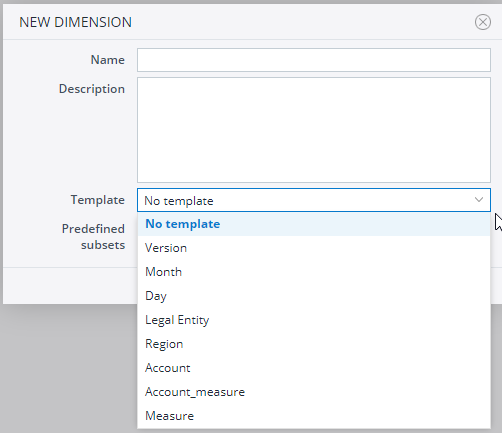
- If you don't select a template, you can select the Predefined Subsets checkbox to enable a set of predefined subsets for your dimension.
- Click OK to finish.
Using a template automatically creates two predefined subsets: Base and All.
You can add your own template scripts, which you can later use in the Modeler when you create dimensions. Go to tomcat/webapps/rpc/WEB-INF/classes/rpc.properties. Give the db_tmpl.dir= parameter the path to the directory containing custom scripts as a value. For example, in Windows you would add the following parameter to the directory: db_tmpl.dir=C:/Program Files (x86)/Jedox/Jedox Suite/tomcat/custom/templates. Make sure it is an absolute path (on Linux it must be absolute within the chroot). Within this directory, place the script file(s) in the dim subdirectory.
You must restart the Tomcat service after adding a new key value or changing an existing one.Scripts files added in the directory need to conform to the naming scheme <number>_<templatename>.jds.
Deleting a dimension
You can delete a dimension by:
- Selecting it and using the button Delete dimension
(for the selection, do not click on any blue text, otherwise you will start the link to open the dimension!). - Right-clicking it in the hierarchy structure and selecting the command Delete...
Important: Deleting a dimension from the server cannot be reverted.
Updated July 21, 2025