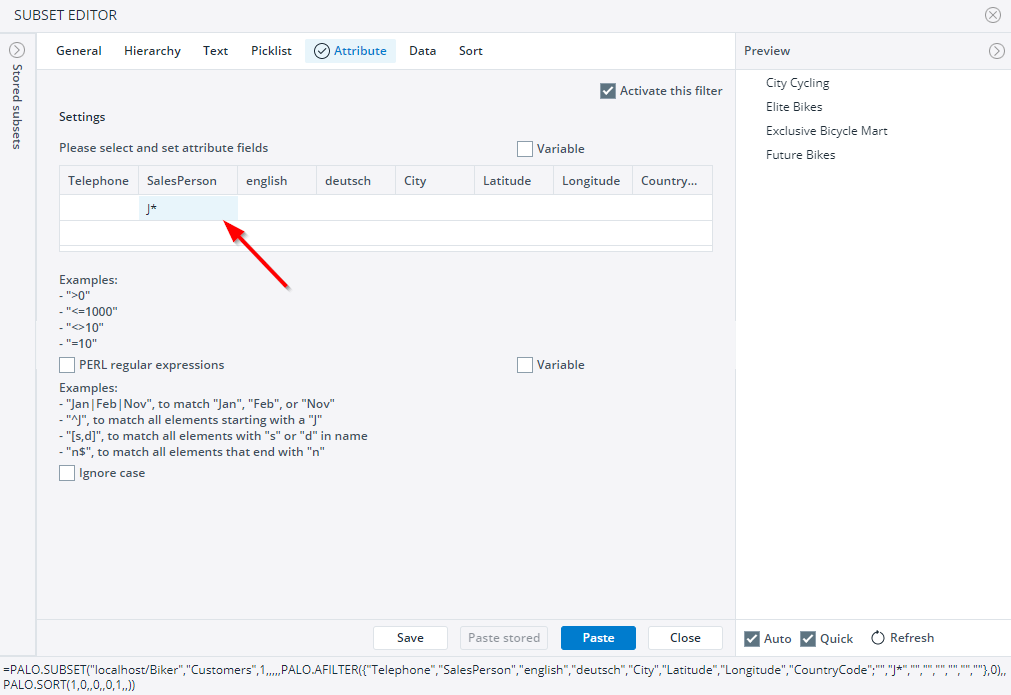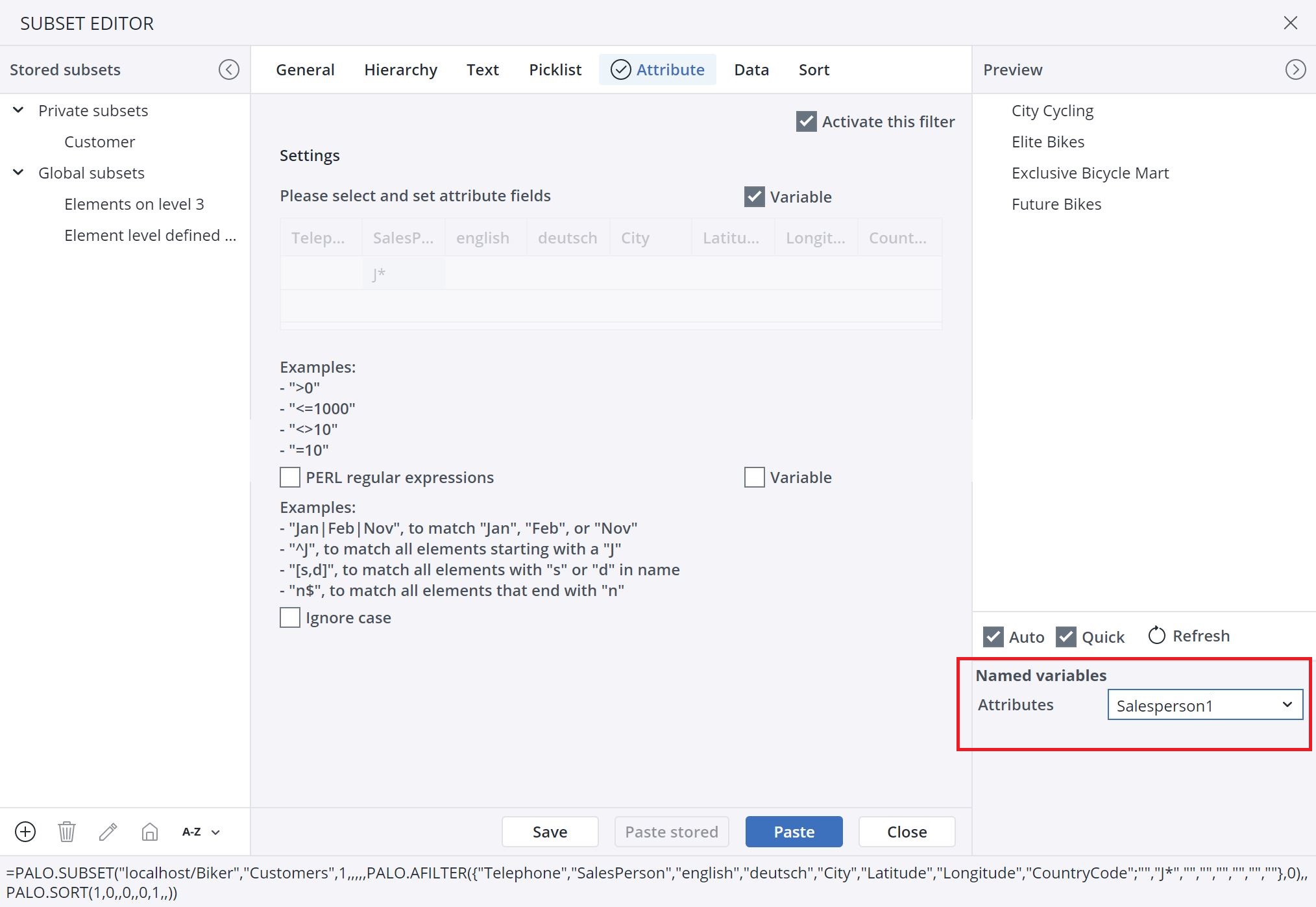Related main article: Subsets Overview
If there are attribute entries in a database, then you can filter the corresponding dimension for these attributes using the Attribute tab of the Subset Editor. To select options in the Attribute tab, you must first activate the Attribute filter by marking the checkbox in the upper-right corner of the tab window.
Let's look at an example. In the Customers dimension of the Biker database, each customer has a salesperson as an attribute. We want to filter for salespersons whose names begin with the letter J. First, activate the Attribute Filter by marking the checkbox, then enter "J*" in the SalesPerson field (see screenshot below).
If you want to filter all customers associated with a particular salesperson, you would enter the salesperson's name in the SalesPerson field.
Entries in the same line are connected with "AND", entries in different lines are connected with "OR".
The displayed examples in the screenshot show PERL regular expressions and operators for number conditions. Operators for number conditions can be used if the attribute contains number values ( e.g. prices of products as attributes).
You can filter by attribute translation by selecting the fields available in the Use translation section. For example, if you have attribute translation activated for Month, searching for October returns the results for October.
Note: This section is visible in the Subset Editor only when the Language attribute is defined in the according dimension.
Using Variables in the Attribute tab
To use variables in the Attribute tab, make sure that the variable is an array consisting of two cells - attribute name and value:
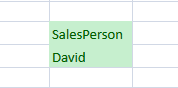
For a named range, define the attribute (SalesPerson) and the attribute value (David). Give the named range the variable name "SalesPerson1". When you set the attribute filter, you can select the variable "SalesPerson1" in the combobox on the right side. The system now filters out all data that has the attribute value "David".
You can also connect the attribute value with a combo box or list. To do this, copy the value of the combo box into a field under the attribute. The best way to do this is to store a variable in the combo box.
Updated July 21, 2025