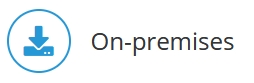
Windows OS
When installing the full Jedox Suite, including Integrator, Jedox Setup for Windows automatically downloads and installs OpenJDK during installation, creating a new folder \Jedox\Jedox Suite\jdk. This operation requires an active internet connection. Note that OpenJDK is only required when Integrator is installed with the Jedox setup.
Even if OpenJDK is already installed elsewhere on the machine, Jedox will download and install a separate instance of it. Other JDK instances can run independent of the Jedox instance.
For installation on servers without internet access, Jedox setup searches for the package OpenJDKForJedox.zip in the same directory in which you will run the Jedox_2022_2.exe setup. Download the OpenJDK file version 17-LTS from here, move it to the same directory as the setup file, and rename it to OpenJDKForJedox.zip. Ensure that any attempts to connect to the Internet are disabled (turn off Wi-Fi, etc.) and run the setup file. If you receive an error that the package cannot be found, proceed as follows:
- Verify that the file path \Program Files (x86)\Jedox\Jedox Suite\jdk exists
- If the path does not exist, create it manually
- If the path exists, create a backup of the Jedox Suite folder to a different directory and do not delete it
- Extract the downloaded OpenJDK file and move / replace all files from the folder jdk-17.x.x+x to the folder \Program Files (x86)\Jedox\Jedox Suite\jdk
- Run the Jedox_2022_2.exe setup file
If setenv.bat requires changes, you must execute the scripts serviceRemove.bat and serviceInstall.bat in <Install_path>\tomcat\bin (with administrative rights) for reinitialization of JedoxSuiteTomcatService.
| Important: you must back up your installation files and data before starting the Jedox Setup. The update installation can overwrite manually changed configuration files. Therefore, you should have a backup from which to restore them. |
Linux OS
It is recommended to update Java when Jedox Suite is not running and you have an active internet connection. Follow the steps below.
- Enter the command
sudo mount -o bind /dev/ $INSTALL_PATH/dev/ - Change into chroot:
chroot $INSTALL_PATH - Call the command:
> curl -L https://api.adoptium.net/v3/binary/latest/17/ga/linux/$(echo $(uname -m) | sed s/x86_64/x64/)/jdk/hotspot/normal/eclipse | tar -xz -C /usr/lib/jvmThere must be now a directory like /usr/lib/jvm/jdk-17.x.x+x -
Call these commands with the correct JDK directory:
update-alternatives --install /usr/bin/java java /usr/lib/jvm/jdk-17.x.x+x/bin/java 1000
update-alternatives --install /usr/bin/javac javac /usr/lib/jvm/jdk-17.x.x+x/bin/javac 1000
update-alternatives --install /usr/lib/jvm/jdk jdk /usr/lib/jvm/jdk-17.x.x+x 1000 -
Exit from chroot.
-
Enter the command:
sudo umount $INSTALL_PATH/dev/
Jedox 2022.2 requires Open JDK version 17 LTS. We support the Eclipse Temurin by Adoptium.
See also: Software Requirements
Updated July 21, 2025