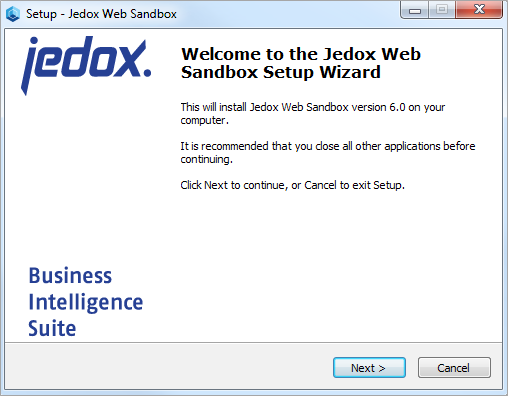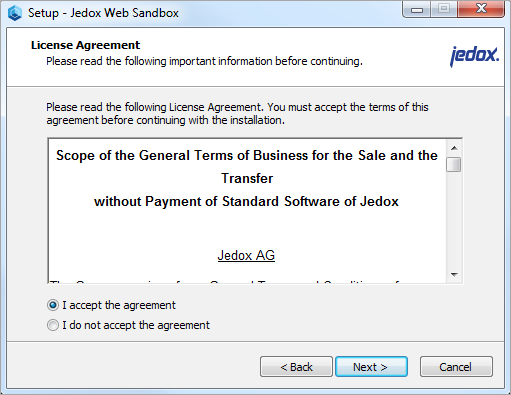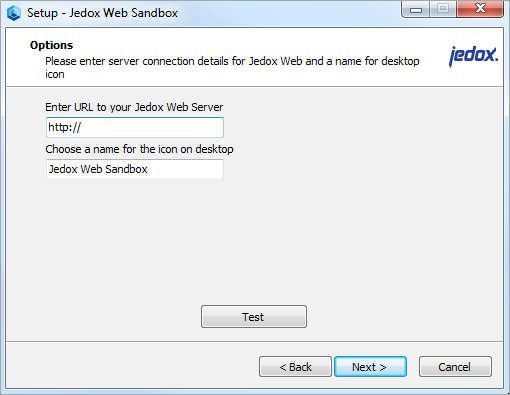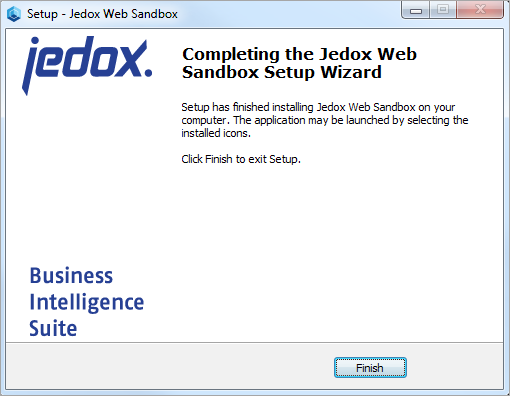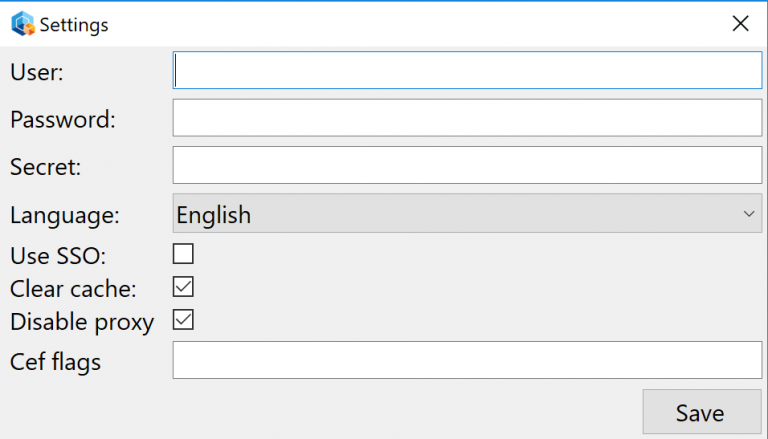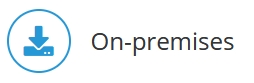
Jedox Web Sandbox is based on a concept called Site-Specific Browsers (SSB). An SSB is an application with an embedded browser designed to work exclusively with a single web application. It doesn’t have the menus, toolbars, and accouterments of a normal web browser. An SSB also has a tighter integration with the OS and desktop than a typical web application running through a web browser.
Jedox Web Sandbox is used for accessing Jedox Web. It can be installed as a component in the Jedox installation and can be used in parallel to any other web browser that is installed on the system. There is also a specific setup for installing the Jedox Web Sandbox by itself, which can be useful in software deployment scenarios where the Sandbox is installed unattended on multiple client machines.
By default, only allow one running instance of Jedox Sandbox client can be run. This setting can be overridden by starting JedoxWebSandbox.exe with command-line parameter /x , e.g. JedoxWebSandbox.exe /x
Installation with Sandbox (standalone) Setup
Requirements
- Jedox Web Server should be set up and running.
- Firewall / antivirus settings should be adjusted so the client can reach the server with Jedox Web.
Step 1 - Double-click the Jedox Web Sandbox Setup file to run it. If you already have Sandbox installed, Setup will recognize it and update the installation.
Step 2 - Select the language for installation:
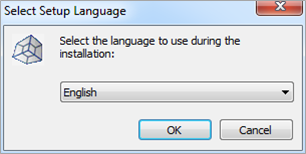
Step 3 - Jedox Web Sandbox Setup Wizard:
Step 4 - License Agreement:
Step 4 a – Setup has found an existing Sandbox installation. In this case, you have the following possibilities:
- Repair / Update: current components will be uninstalled and Setup will install Jedox Web Sandbox anew. Setup will continue with step 4 and you can define the data for the new Sandbox installation.
- Delete: Existing Sandbox installation will be removed.
Step 5 – Selection of Sandbox installation folder: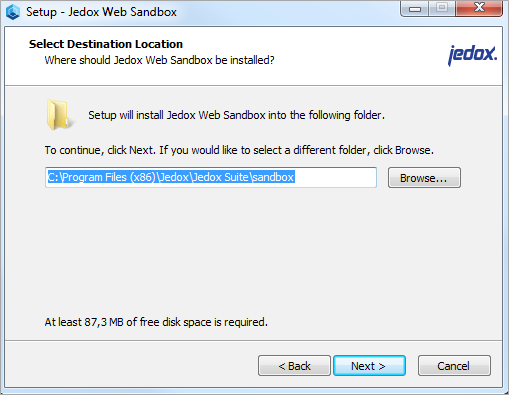
Step 6 – Setting Options: Server IP with port and name for the icon on the desktop:
Enter here the interface (IP/DNS) and port to the server where Jedox Web Server is installed. Example: 192.168.1.2:80
If you click on the “Test” button, Setup will try to connect to Jedox Server and give a brief message if the server is reachable or not.
Step 7 – Completing the Jedox Web Sandbox installation:
After getting this message, you can start the installed software via Start - Programs - Jedox Suite - Jedox Web Sandbox.
Installation with Jedox Premium Setup
If you want to install Jedox Sandbox using Jedox Premium Setup, just a few things are different:
- You have the option to install the component Sandbox only in advanced installation mode.
- If you also select Jedox Web for the installation, then the Jedox Web Server address will be used for the Sandbox installation. There is no dialogue to enter a different Jedox Web Server address.
- If you don't select Jedox Web for the installation, then you will receive the dialogue to enter the Jedox Web Server address.
Automated / Silent Installation
Jedox Sandbox Setup can record scripts for automated/silent execution. To record the settings for the script, Setup needs to be started from a command line with the parameter /SAVEINF="config_sandbox.inf".
Example: Jedox_Sandbox_7_0.exe /SAVEINF="config_sandbox.inf"
The standard installation process starts and all settings are recorded to the file "config_sandbox.inf", which is in the same directory where the Setup is located.
To run the automated installation with settings from the script, Setup needs to be started with two parameters: /LOADINF="config_sandbox.inf" /SILENT.
Example: Jedox_Sandbox_7_0.exe /LOADINF="config_sandbox.inf" /SILENT
Additional Information
Important: the following section is for internal configuration purposes. It is not recommended to edit the configuration files described below.
The log files Cache/chromium log (cef.log) and sandbox.log for Sandbox are located under user AppData: C:\Users\<username>\AppData\Roaming\Jedox\Sandbox.
Settings for the Sandbox are stored in XML format in a file named user.config, which is created at the first start of the Sandbox. This file is located in the following directory: C:\Users\<username>\AppData\Local\Jedox_AG\JedoxWebSandbox.exe\19.1.112.
Initial settings are loaded from JedoxWebSandbox.exe.config located in Sandbox installation directory (e.g. C:\Program Files (x86)\Jedox\Jedox Suite\sandbox).
The table below describes the content of the config file, automatically set by Sandbox:
| Parameter | Description |
BrowserWidth | Sets the width of the Sandbox. Automatically set. |
BrowserHeight | Sets the height of the Sandbox. Automatically set. |
BrowserMaximized | Sets the Sandbox to open in a maximized window. Automatically set. |
DefaultURL | The URL of the Jedox Web Server, e.g: http://127.0.0.1:80/ |
Username | The default username for auto login. |
Password | The default password for auto login. |
Secret | The secret of Jedox Web (Can be found in config.php). Used for URL encryption. |
UseSSO | Boolean. If set to true, the Username and passwords are ignored. The SSO settings are taken from system settings (behavior similar to Chrome). |
ActualLanguage | The active Sandbox language. |
If you want to use auto login, you have to set Username/Password AND Secret. The values are encrypted with DES.
All settings, except the URL, can be set in the Settings dialog in Sandbox. To open Settings, right-click on the Sandbox title bar and click Settings.
Updated July 21, 2025