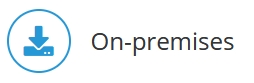
Before you begin:
- You must have root rights to install and to start Jedox Web on Linux
- Before you upgrade a production system, we recommend that you perform the update on a test system and check it with appropriate plausibility tests.
| Important: the upgrade installation process overwrites manually configured files. Make sure you have a backup from which you can restore manually changed files! |
A. Migration excluding User Rights
For migration of a Jedox installation, you have usually to export Jedox Reports and Jedox Integrator projects and then import them in the new Jedox installation. For the export of Jedox Reports, you should use PB files.
The PB files generated from the Designer contain the actual worksheets and other files that are not published. The PB files generated from Reports contain only published reports with the linked worksheets. To make sure you have a complete structure, you must extract PB files both from Designer and Reports. Make sure you import first the PB files from the Designer, and then the ones from Reports.
Additionally, you have to copy your databases.
Restart all Jedox processes.
B. Migration including Users with their User Rights
If you also want to migrate all users with their rights, then you also have to copy the database "System".
Restart all Jedox processes and execute final steps of point D to adapt the internal connection.
C. Migration including Users with User Rights into an identical directory structure
If you install an identical directory structure on the new server, then you can also proceed as follows:
- Perform the Jedox installation on the new server.
- Stop the Jedox processes on the new and old system.
- Replace the following directories on the new server (completely) by the corresponding directories of the old server:
<Jedox_Installation_directory>/Data/(only the subdirectories)<Jedox_Installation_directory>/storage/<Jedox_Installation_directory>/tomcat-etl/webapps/etlserver/data/
Note: by default the<Jedox_Installation_directory>is /opt/Jedox/ps - Restart all Jedox processes and execute final steps of point D (below) to adapt the internal connection.
D. Final steps for point B and C
The internal connection must be reset as follows:
- Delete or rename the file
Jedox_Installation_directory/httpd/app/etc/config.php. - Check that all Jedox processes have successfully completed their restarts. If there are big databases, then the Jedox process needs more time (if in
olap_server.logthe line "Delay loading finished" is displayed after the last line with the content "Starting to listen...", then all databases are loaded completely). - Stop the Jedox processes and then restart Jedox Setup via the script
install.sh. Choose the same directory and an upgrading message will prompt on the console.Variant C has the advantage that all users as well as their rights, settings, and tasks are migrated. But this only works when all paths are identical. Adapted Supervision Server scripts must be manually reviewed and changes made in the old script files must be transferred manually into the new script files.
Updated July 21, 2025