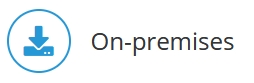
Certificate for Communication with Jedox Marketplace
Jedox needs a valid certificate to properly communicate with the Marketplace (marketplace.jedox.com). The certificate must be added to the keystore.
For a new Jedox installation
A new Jedox installation installs a new keystore file that holds the certificate. No further steps are required.
For an update of an Jedox installation older than version 7.1
In this case, Jedox Setup attempts to add the certificate to the existing keystore. This attempt will fail if the password for the keystore was changed manually. In this case, the certificate needs to be added manually to the keystore by taking the following steps:
WINDOWS:
- Open command line.
- Navigate to <JEDOX_INSTALL_PATH>\tomcat\conf.
- Open "importMarketplaceCert.cmd" with a text editor.
- Change default password "changeit" in keytool command to the correct password.
- Save the file.
- Execute the file, providing the path to JRE as parameter:
importMarketplaceCert.cmd "<PATH_TO_JAVA>"
Example: importMarketplaceCert.cmd "C:\Program Files\Java\jre1.8.0_91"
LINUX:
- Open the file “<JEDOX_INSTALL_PATH>/tomcat-rpc/conf/importMarketplace.sh” using a text editor.
- Change default password "changeit" in keytool command to the correct password.
If Jedox is started:
- Navigate to Jedox installation directory (default: /opt/jedox/ps).
- Execute command: chroot . /bin/bash
- Change directory to tomcat-rpc/conf.
- Execute ./importMarketplaceCert.sh
If Jedox is not started:
- Navigate to tomcat-rpc/conf in installation directory (default: /opt/jedox/ps/tomcat-rpc/conf).
- Execute ./importMarketplaceCert.sh
Updated July 21, 2025