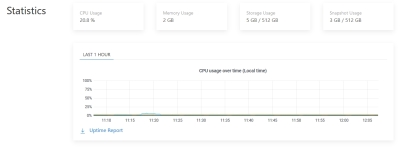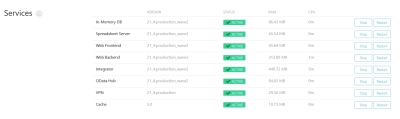Jedox Cloud Console offers two important sections for administrating your cloud instances: Statistics, to keep track of memory and storage usage; and Services, where you can monitor and restart your cloud environments. This article explains in which scenarios these actions are recommended.
Statistics
This section displays real-time information about CPU, storage, and snapshot usage, including CPU usage graph. When you download the Uptime Report, you can access the usage reports for the current and previous two months. Listed there, among other things, is your monthly server availability as a percentage.
The reports are downloaded as a zip file in .csv format.
To review these reports on Jedox Excel Add-in without formatting problems, follow the steps below:
-
Open Jedox Excel Add-in and select the Data tab. On the Get & Transform Data section, click the icon indicated below ("from Text/CSV"
 ):
):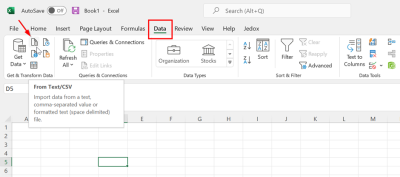
-
Choose your csv file from the dialog and click on Import. Then, in the next dialog, select semicolon for the delimiter option. Click Load
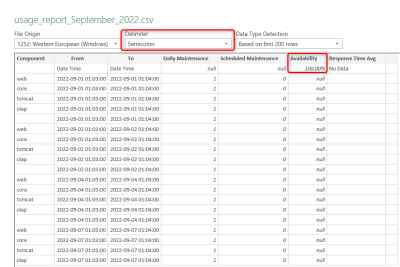
Services
This section controls the status of each service individually by providing buttons to stop/start/restart/kill (force stop) each service individually.
The various services are described below:
 Spreadsheet Server
Spreadsheet Server
This service handles the data in workbooks.
When to Stop & Start or Restart
- When encountering performance issues: reports take too long to load, screen freezes, etc.
 Web Frontend
Web Frontend
This service is an extended Apache Webserver, containing the program code for the Graphical User Interface (GUI). This service can only be restarted.
When to Restart
- When the instance freezes (keeps loading).
- If general errors appear (e.g. http 500)
 Web Backend
Web Backend
This RPC service handles the data of Scheduler jobs, besides serving as the general backend for Jedox.
When to Stop & Start or Restart
- When the instance freezes (keeps loading) or is slow.
- Restart if the following error appears in an Integrator component:
Code: R1 - ETL server Exception occurred! Could not connect to Integrator server. Please restart tomcat-rpc, logout and login again. - If “Marshalling error: null” appears.
 Integrator
Integrator
This service, also called Tomcat, provides the functionality of Jedox Integrator (ETL).
When to Stop & Start or Restart
- When the Jedox Support Team performs a modification on a configuration file, such as config.xml.
- If “Marshalling error: null” appears.
- If you receive communication or timeout errors. You can increase the Integrator timeout value in the Jedox Web Settings manager with the key integrator.proxy.timeout. You should logout, restart the service, and login again after setting a timeout value.
Updated May 3, 2023