Jedox Cloud Console is the administration platform for your Jedox Cloud instances. There you can:
-
Monitor and restart cloud environments
-
Download backups
-
Manage your connections to Jedox Excel Add-in
-
Change the maintenance window of cloud environments
-
Check statistics on CPU, memory, and storage usage, as well as download the Uptime Report containing the monthly server availability (usage) reports
-
View and download log files
-
Manage the access list of IPs allowed to connect to the cloud environment
Login credentials
Login credentials to the Cloud Console are provided during the onboarding or migration to Jedox Cloud.
After your registration, you will receive an email with a link to activate your personal Cloud instance. Follow the link to login with your email and your password. Additional users can be requested via Jedox Customer Portal.
Most accounts come with multiple instances. Select the instance you want to manage from the dropdown menu at the top of the Console. The dropdown menu will display the names of all available environments.
Enabling multi-factor authentication
The Cloud Console allows you to enable multi-factor authentication. To do so, follow these steps:
- Log in to your Cloud Console.
- Go to Settings and enable the Activate multi-factor authentication option, indicated in red below:
A QR code is displayed.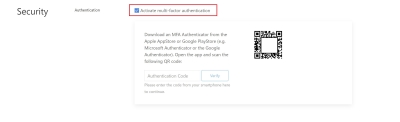
- Scan the QR code using the camera of your device and your virtual MFA application (e.g. Microsoft Authenticator).
Once multi-factor authentication is enabled, you will be prompted to input the authentication token in addition to your password on your login screen.
Related articles
Updated May 3, 2023