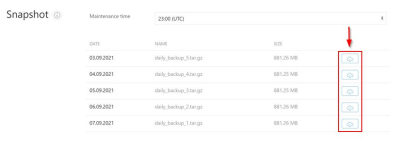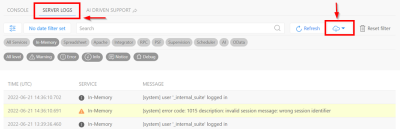Maintenance and Backup in Jedox Cloud
Cloud Maintenance is done daily on your Cloud machine at a time chosen by you before on-boarding. During this 1-hour maintenance window, the system is updated with the latest infrastructure, patches are applied based on assessment by the Jedox Cloud Operations team, and backups are taken.
After a Jedox Release, you may also be contacted by a Jedox Cloud Engineer to schedule a release maintenance, for updating the software to the latest version. This will happen at a scheduled time based on your feedback.
Note that during the maintenance window all services are shut down, including Integrator tasks.
You can change the time of your maintenance window on the Cloud Console, under the "Snapshot" section:
Impact and notifications
In most cases, Cloud Maintenance has limited or no negative impact on the availability and functionality of the services. If planned Cloud Maintenance is expected to do so, Jedox will take commercially reasonable efforts to provide at least seven days advance notice of the Cloud Maintenance.
In addition, Jedox may perform emergency unscheduled Cloud Maintenance at any time. Likewise, if such Emergency Cloud Maintenance is expected to negatively affect services, Jedox will take commercially reasonable efforts to provide advance notice of such Cloud Maintenance.
The Cloud Maintenance notices mentioned above are provided via the Cloud Console and/or Jedox Customer Portal, as well as in the software itself.
Backup
By default, storing data in cold storage is not done by Jedox. However, each new setup based on the latest generation of the Jedox Cloud platform includes an additional 500GB of secure, geo-redundant storage (warm) space.
Once a day, at the maintenance window specified by you, a backup snapshot of the data is saved on that storage automatically. Backups include databases, reports, SVS scripts, ETL data, widgets, etc. By default, snapshots from the last 5 days are provided. With premium backup, you can have the last 30 days of snapshots at the extent of 3TB of data.
It is possible to manually download these backups on Cloud Console, by clicking on the download buttons  under the Snapshot section:
under the Snapshot section:
Another option is resorting to a SFTP connection to access and download the backups.
The backups can be restored either by the Support engineers or manually via SFTP. To restore them manually, you must stop all services from the Cloud Console, and then upload the folders to the corresponding directories in SFTP. Note that the System Database (data/Data/System) cannot be restored manually. If required, contact Jedox Support.
Logs
Logs are available for visualization exclusively in the Jedox Cloud Console, in the Server Logs tab. There you can define different filters to find particular logs, such as date/time, log levels (warning, error, info, notice, or debug), and components.
It is possible to download log files by clicking on the download button, as indicated here:
Read also Log Files in Jedox.
Updated November 11, 2022