In offline mode, data cells will not be automatically retrieved from the In-Memory DB server while in offline mode; they will instead return static cell values that are stored in the workbook. You can refresh the values once, or permanently set the workbook online again.
Please note the following constraints:
- If the offline workbook uses ESELECT formulas showing attributes (except within a non-detached view), then PALO.DATA*() formulas referring to these ESELECT formulas must use the extended PALO.EL syntax.
- Writeback to a PALO.DATA*() cell is executed if the server is reachable, even the workbook itself is set to offline. However, once the data has been changed in the server, the data formula does not fetch the updated value. The cell in Excel doesn't show the new value but "0" until the worksheet / workbook has been explicitly refreshed or set online again.
- If there is an error in the data entered (i.e., missing rights or incorrect splashing parameter) when the server is available and the workbook is offline, writeback to the In-Memory DB server could fail. But because the data formula does not fetch the updated value (see constraint above), the user won't be notified and the value will remain unchanged in the In-Memory DB.
- Writeback is not executed when the server is not reachable (i.e., you are literally offline).
- For calculations, make sure you write the PALO.DATA formula as a single value in the cell, except when it is an argument for another formula. For example:
A1=PALO.DATA();
B1=A1/10.
To use offline mode, you must first enable it in the Options dialog and then restart Excel. To do so, open the Options dialog in the Jedox ribbon. The option to enable offline mode is under the General options tab: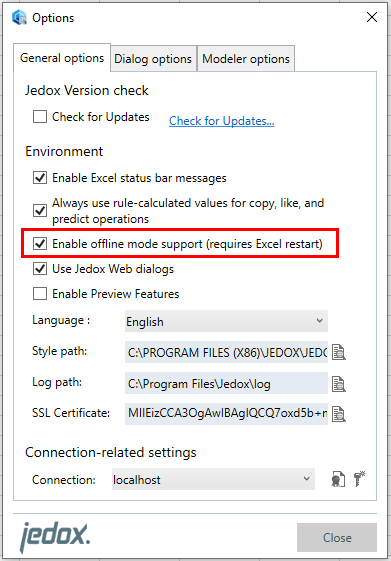
Once offline mode has been enabled, you can activate it in your current workbook. Click on Save as Snapshot in the Jedox ribbon, then select Set Workbook offline.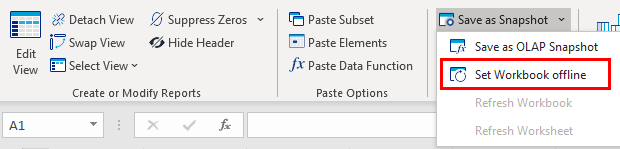
To refresh the values, click on Save as Snapshot and select Refresh Workbook or Refresh Worksheet, as desired.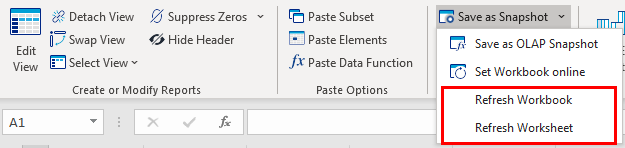
Updated July 21, 2025