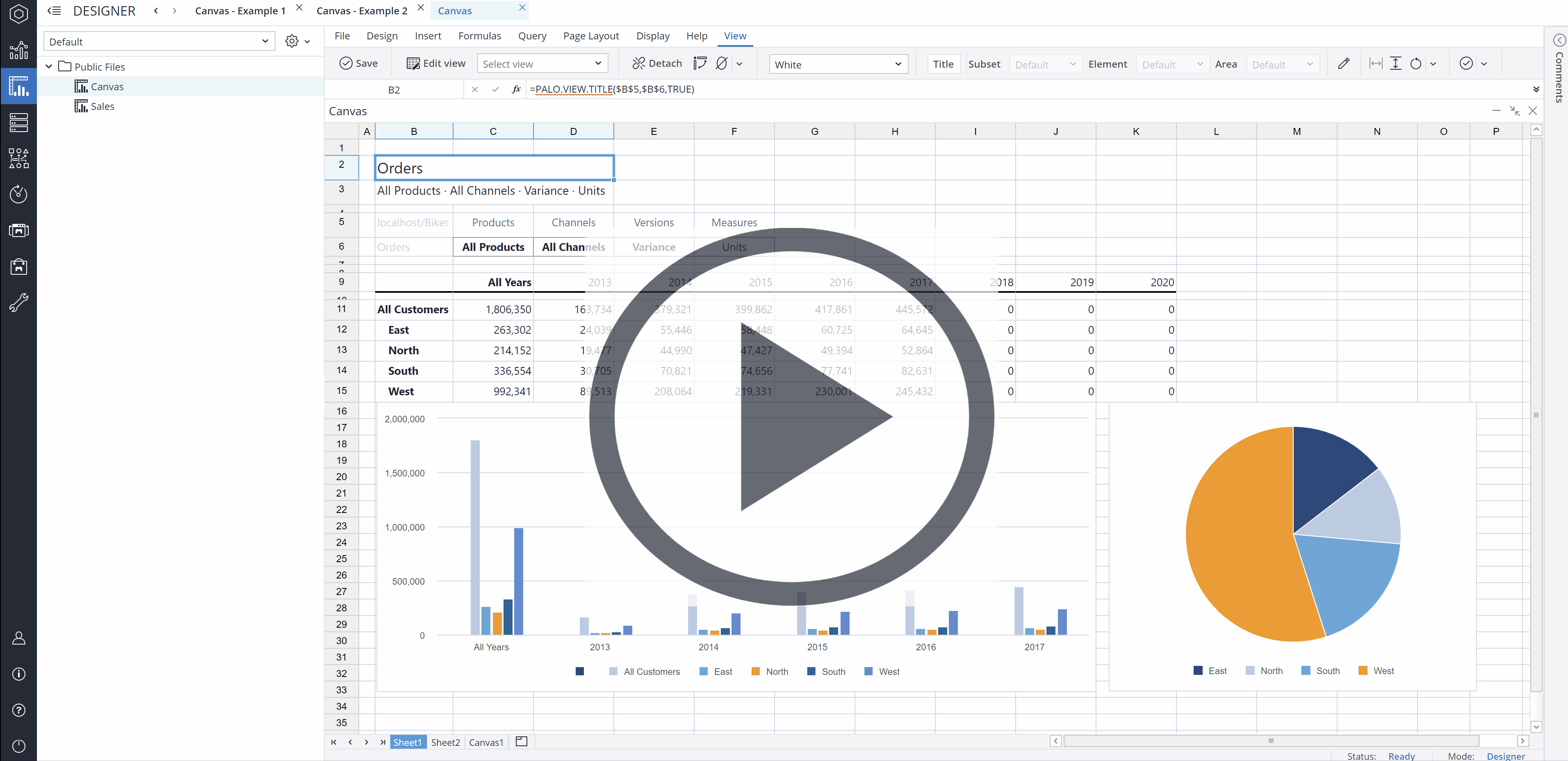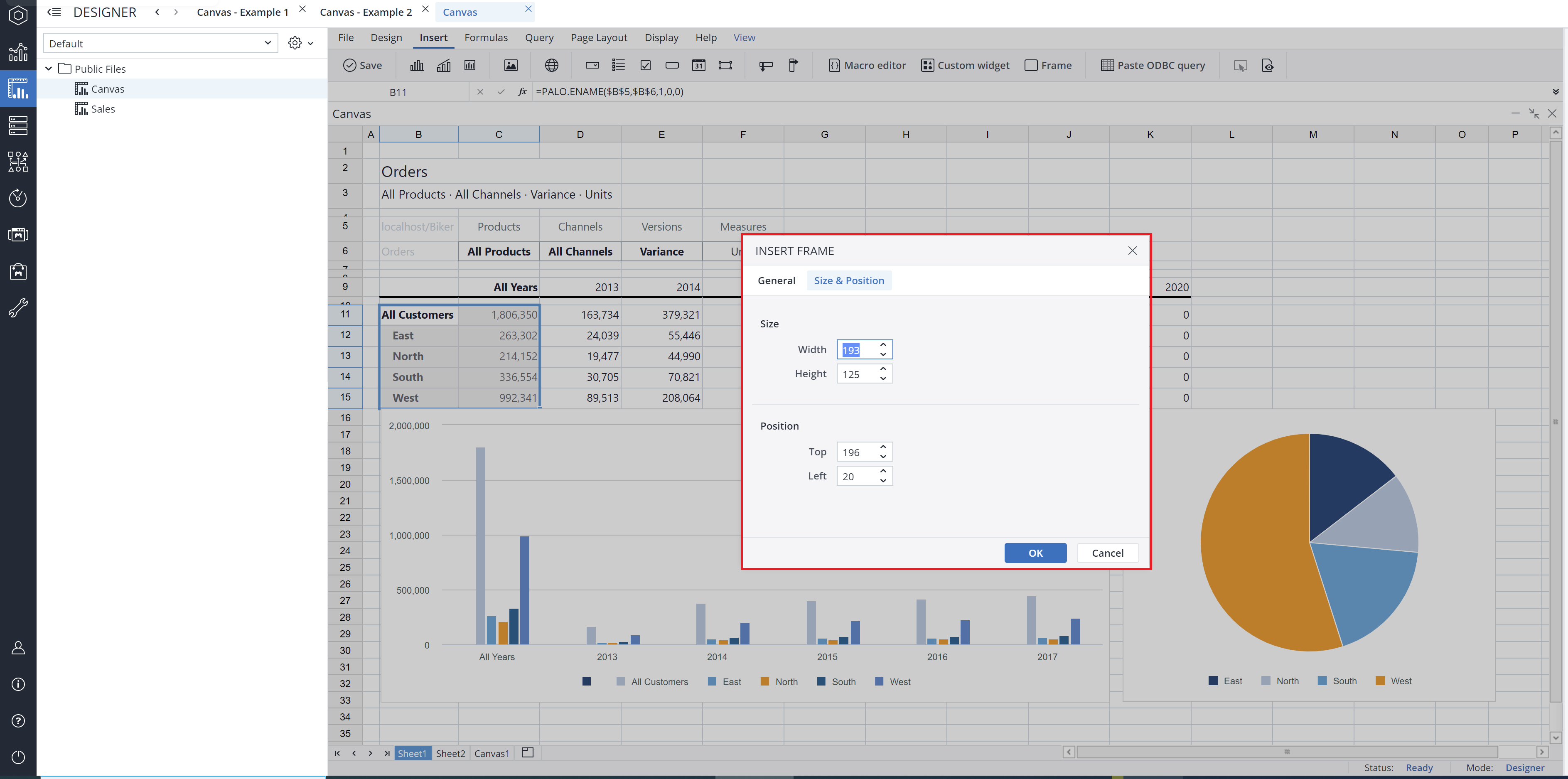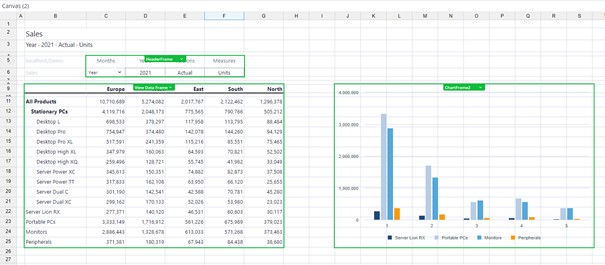To embed information from a report on a Canvas, first you have to define a Frame. Choose the content you want to add and then click on Frame in the Insert menu of the Jedox ribbon.
You can provide a label and name for the new Frame. These identifiers should be meaningful and unique, so that you can easily identify them in the Frame list later. You can specify a size for the frame in the dialog, or click OK and drag the green frame around the area you want to identify.
When the underlying content of a Canvas is changed, e.g., expansion or contraction of a DynaRange, changes in a stored View, inserting or deleting rows, resizing rows and columns, then the Stacks and Frames are automatically resized. Canvas also supports the automatic resizing of adjacent frames to keep the relationship and perspective for related data.
Multiple frames
You can also create multiple frames in a report.
The green frames can be hidden temporarily by unchecking the “Frames” checkbox in the Display menu.
Next step: adding content to a Canvas
Updated July 21, 2025