Related article: Description of Panel Administration
Jedox Performance Monitor can log and display information for several key performance measures, including system hardware resources, number of logged-in users, etc.
Note: you need at least "R" rights for the object "ste_perf" to see the module "Performance" in the component Administration, and to select the time and the measures that should be displayed.
To set up the Performance Monitor, follow these steps:
-
Select the time frame for monitoring from the Date Time dropdown list. Then click the Series menu item to open the following dialog. Here you can select which measures you want to see.
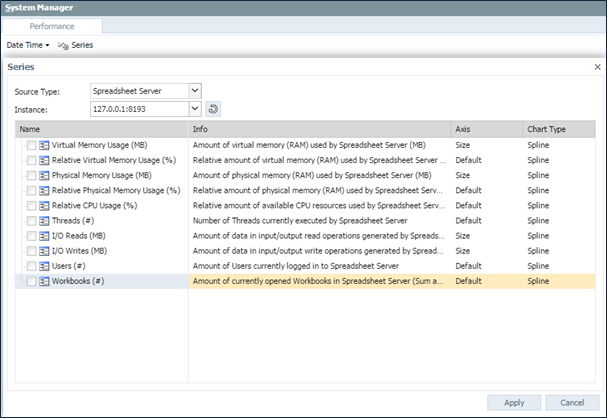
- After a standard installation, you can only select the Spreadsheet Server source type. After changes in
palo.ini(see below) you can also select source type "OLAP Server":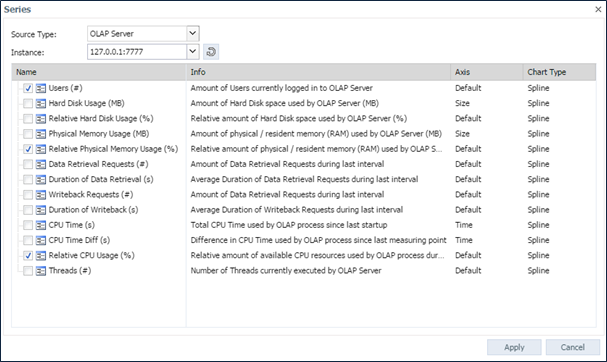
-
Click Apply. The selected measures are displayed in a timeline chart and in a table, as shown below.
Note: If you select measures of both source types, then the table is not displayed. -
Add the following parameters in palo.ini to enable the OLAP Server source type:
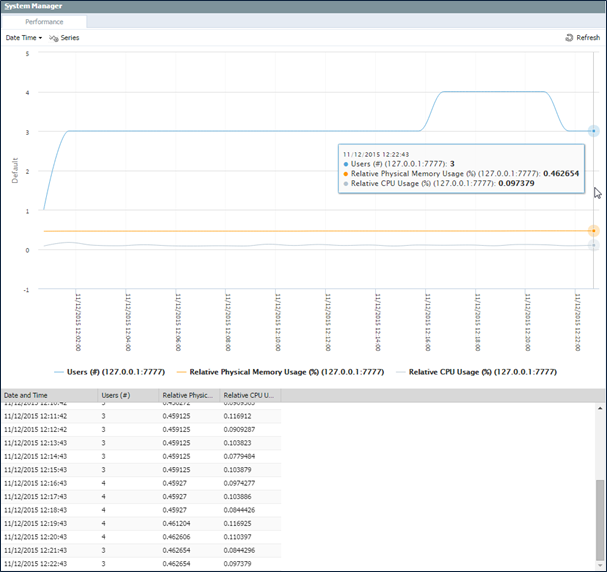
Example:enable profiling profile-interval <seconds> /optional, without entry, the default value 0f 60 seconds is used profile-log sink=syslog address=localhost:5556 facility=user verbose=info syslog://<address:port> sink= is mandatory. verbose= is optional, the default value is Log-Level. address= is optional, the default value is localhost:5556. facility= used by a process that sends data to the syslog to indicate to the syslog server what kind of process it is, with default value 1 (user) for OLAP syslog. For general information about syslog standards, check this article. enable-profilingprofile-interval 120profile-log sink=syslog address=localhost:5556 facility=user verbose=info
Note: The syntax log syslog://<address:port> is obsolete and using it will generate a warning message informing you about this. -
Restart "JedoxSuiteMolapService" to apply changes in
palo.ini. -
To enable source type "Spreadsheet Server" the file
\Jedox Suite\core\config.xmlrequires profiling entries such as the ones in the example below:<profiling enabled="true"><interval seconds="300" /><logger target="syslog://localhost:5556/user" /></profiling>
You can change the facility by adding it to the URL (instead ofuser) -
Restart "JedoxSuiteCoreService" to apply the changes in
config.xml.
Updated July 21, 2025