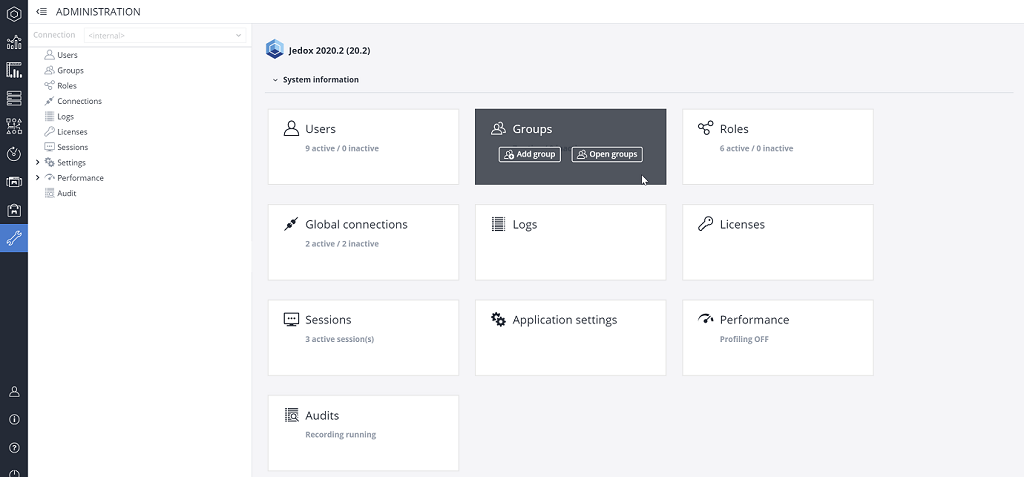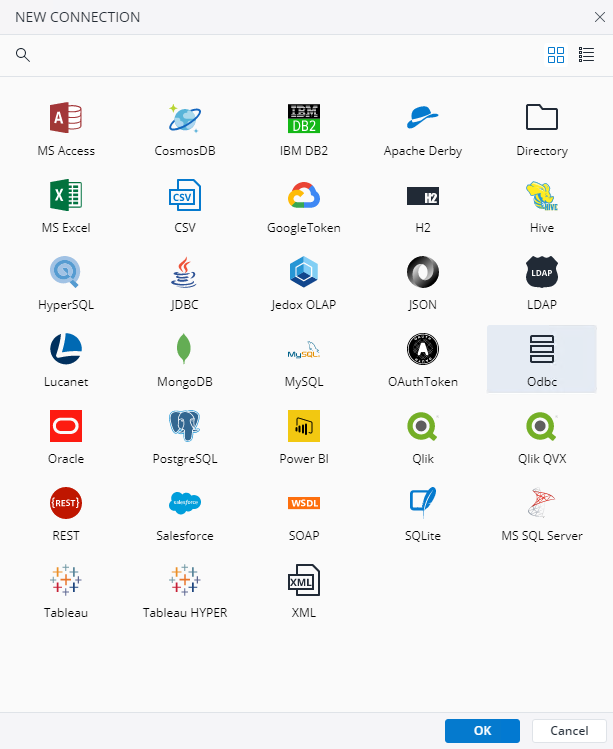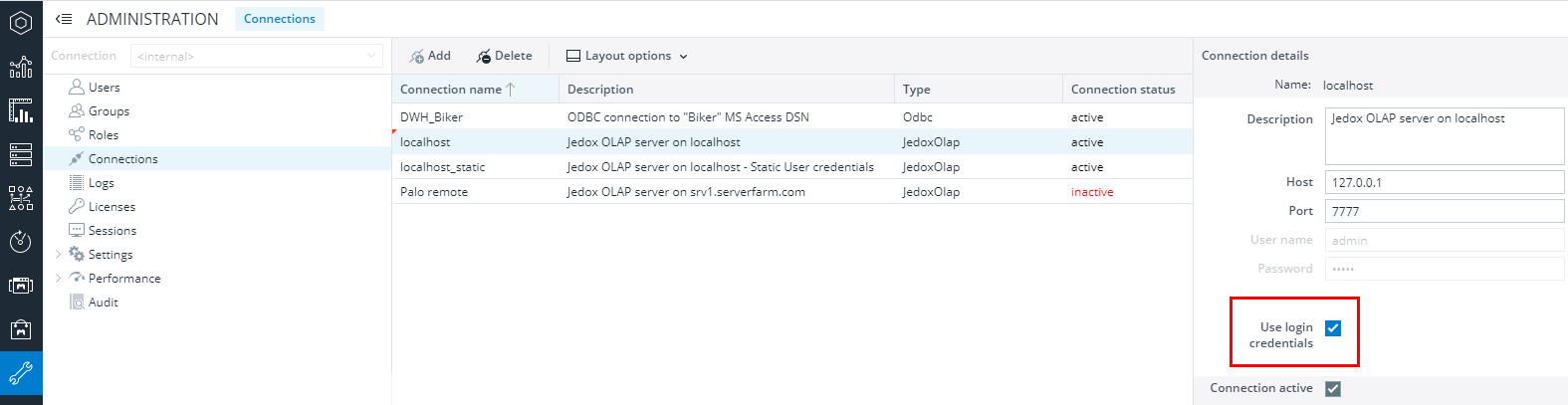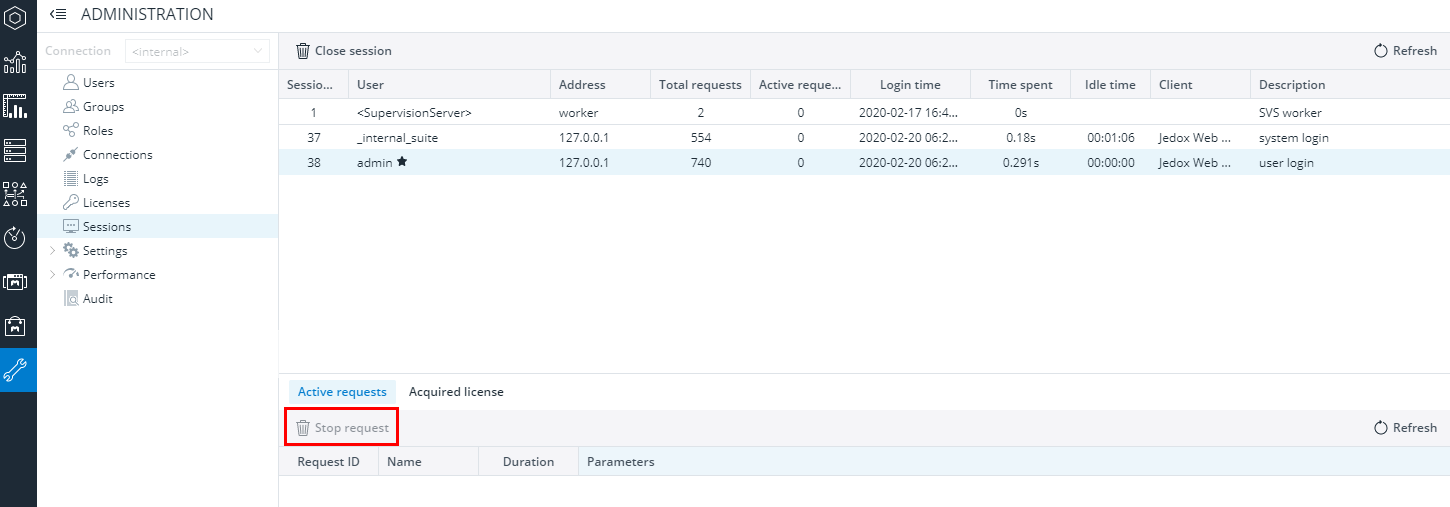The Administration component (shown below) and authorized access areas are visible to users with at least R rights for one of the following objects:
Hovering over any object in the Administrator enables the card functionality of that object. You can then navigate to one of the options in the card functionality, or simply enter that object by clicking on the card.
Users, Groups, Roles
Here you can edit users, groups, and roles for each Jedox connection (i.e., the connection to an OLAP server running behind Jedox Web) for which you have access rights.
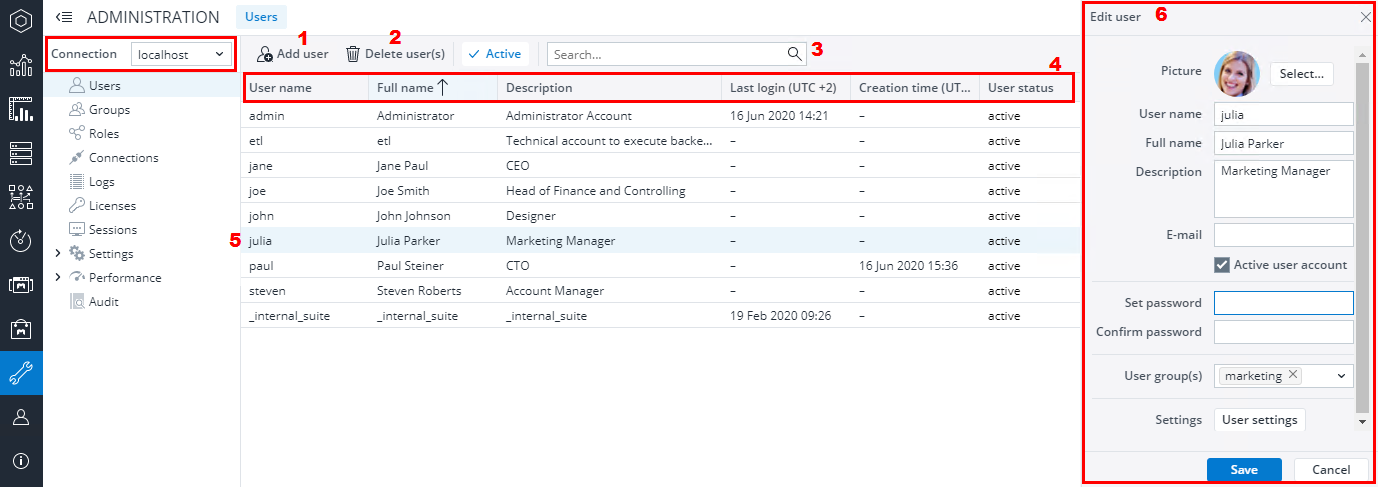
You can add (1) or delete users (2), groups, and roles or change their details if you have at least D rights on the objects involved in user management (user, group, password, and rights). Otherwise, you will get an error message when you select a connection from the dropdown list in the user management settings.
With the search button (3) you can start a search for any entry in the current table.
The user table has the following columns:
- User name
- Full name
- Description
- Last login (refers to logins to Jedox Web or Excel Add-in)
- Creation time
- User status
In each column header you can open a pulldown menu with commands to sort the column ascending / descending and with checkmarks to display / hide columns of the current table.
After the selection of one row (5) , the corresponding area for editing is shown (6) to perform actions on the selected object. By pressing the key Ctrl or Shift you can also select multiple rows to perform actions.
When assigning rights within roles, we distinguish between Splash (S), Full access (D), Writable (W), Read only (R), and No access (N). For a legal object, only those rights that can actually be granted appear in the list.
Connections
In the Connections section, you can create and manage connections to various data sources. Connections of the type "Jedox Olap" connect to Jedox In-Memory databases servers, and can be used in Web Spreadsheets, in the Modeler, and in Jedox Integrator (as "Jedox Global" connections in Integrator projects). Connections of the type "ODBC" can be used in Web Spreadsheets. All other connections can be used in Jedox Integrator projects.
After the selection of an existing connection you can edit its settings or change the permissions for the different user groups. You can also delete an existing connection.
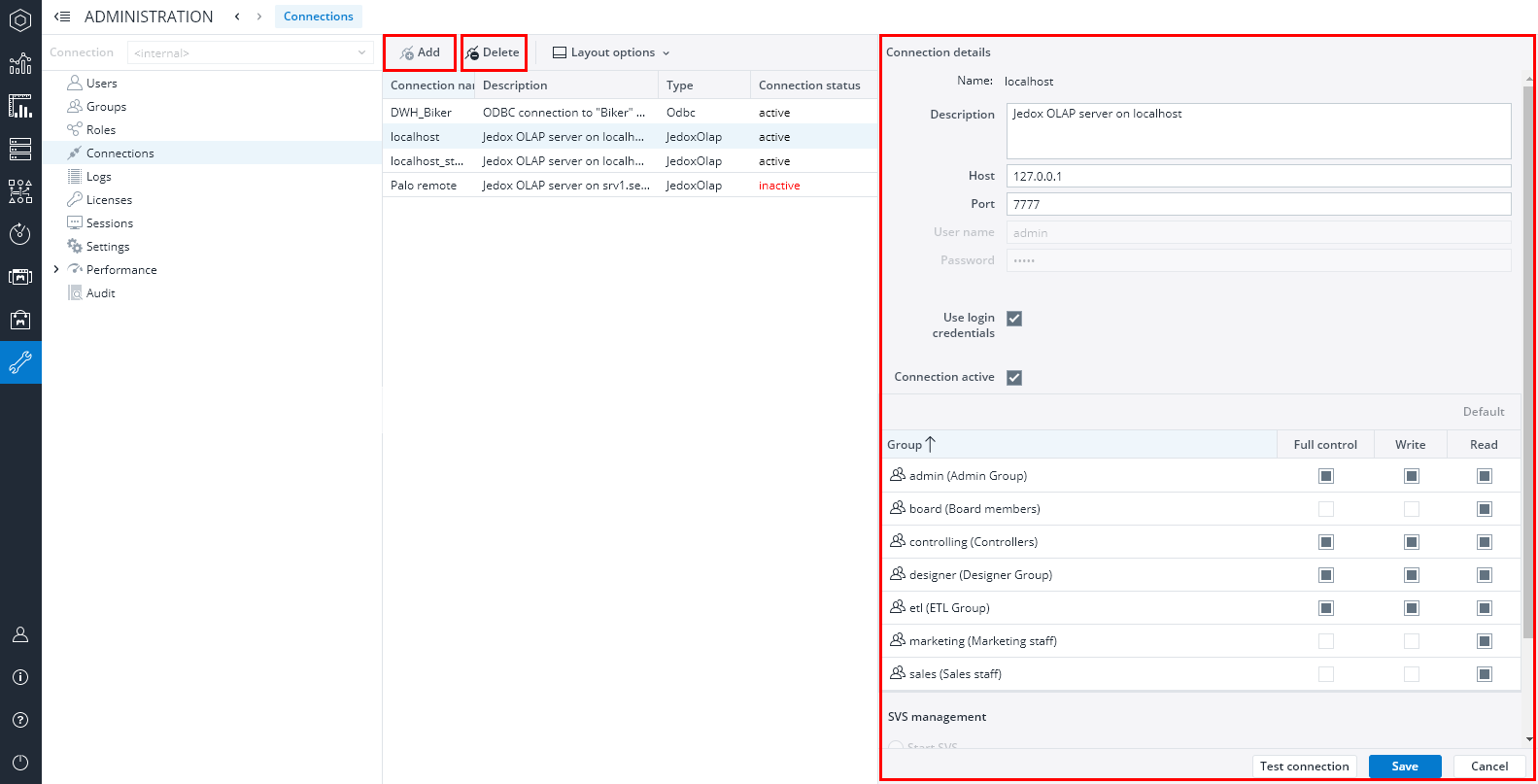
The Add button opens the dialog „NEW CONNECTION“:
For "ODBC" connections, which are used in Web Spreadsheets, there are three variants:
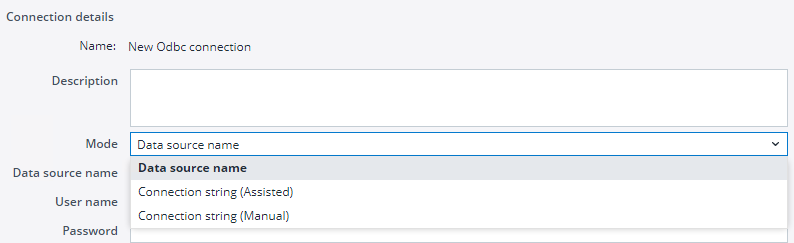
You can define such connections by referring to a so-called Data-Source-Name ("DSN") which is defined on the operating system of the Jedox instance. Alternatively, when connecting to a database MSSQL, MySQL, Oracle, or PostgreSQL, you can specify the connection details such as the server or the port, in the connection itself. You can do this either "Assisted", with the connection settings specifying individual fields, or "Manual", by specifying a connection string.
Jedox OLAP connections require specification of the network interface and port where the OLAP server is accessible. By default, the localhost connection already exists and points to the OLAP server included in the installation. You can create additional connections to other OLAP instances in your environment.
Jedox OLAP connections also require a username and a password. However, it is possible (and usually recommended) to omit these fields in the following two scenarios:
- The connection points to the OLAP server that is included with the standard installation, and is configured to be used by Jedox Web for the storage of metadata and authentication of Jedox Web users. This is the case for the default localhost connection in standard installations.
- The connection points to a separate OLAP server that uses the same System database (and thus the same set of users) as the internal one.
The username and password fields can be omitted by setting the checkbox to Use Login Credentials in the Connection Settings dialog, as shown below:
Setting this option ensures that every time this connection is used, it will happen in the context of the Jedox user who is currently logged in, and that user's access rights are applied. In the first scenario above (connection pointing to the internal server), no additional session will be created for such a connection, and thus no additional license seat will be used. Note: the interface entered for the connection must be exactly the same as the interface specified in the config.php file for the CFG_PALO_HOST key. By "interface", we mean not only the same physical server, but the same "address" you are using, such as internal IP or internal/external DNS.
By contrast, you can choose to specify a username and password and not set the Use Login Credentials option. In this case, any instance of this connection will run in the specified user's context, with that user's access rights, and an additional session will be created in the OLAP server. The default connection localhost_static is configured in this way. Such a connection can be useful for Integrator projects that require a specific user or set of access rights.
Internal connection
This connection is defined in the configuration files of Jedox Web to the OLAP server with the metadata and the System database for the authentication of the users. This connection does not exist as an object in the section "Connections", and it cannot be changed.
You have access to the internal connection only if you have a role with full rights on all of the following objects:
- user
- group
- password
- rights
Note: If you have no "visible" access to a particular connection, you cannot use that connection in workbook formulas. Previously, such connections could be used for back-end purposes, such as changing a password via a static connection with admin credentials. On all levels, users are only able to work with connections they have access to.
Logs
Here you can find log messages for the installed Jedox modules. They can be sorted in a variety of ways:
- by Log Type (Apache, Spreadsheet Server, OLAP Server)
- by Log Level (Warning, Error)
Selection changes are only displayed after clicking the Refresh button. The log messages can be exported as a CSV file. The old ones, renamed Tomcat messages (e.g. file.log.1) are not displayed.
The log messages of the supervision server (SVS) are also displayed.
The UI for the Time period (which is also used in Audit and Server metrics) is a combination of localizable labels and a dropdown for making the selection. This enables you to see the current selection that was made at any given moment.
Licenses
Here you can activate and manage your licenses. Click on the links below for more detailed descriptions about these topics:
- License activation in Jedox Web and Excel Add-in
- Assigning licenses, deleting assignments, and removing licenses in Jedox Web
- Automatic assignment of licenses
Sessions
Here you can find the running sessions. Your own session is marked with a star. Double-click on a user session to get the current OLAP jobs and the license used.
To stop a job, select the corresponding user session and then the desired job in the "Active jobs" tab. Click on the "Stop Job" button (indicated below) to cancel this job.
Settings
Here you can modify various Jedox Web settings as well as add new and even custom settings for your Jedox installation. For details, see Overview of Jedox Web Settings.
Performance
Jedox Performance Monitor can log and display information for several key performance measures, including system hardware resources, number of logged-in users, etc. For details, see Performance Monitor.
Audit
The Jedox In-Memory DB can store audit information for specific cubes. The audit information keeps track of all individual cell changes, such as the cell path, time of change, users, new values, operations (splashing, copy), etc. For details, see Audit Information.
Updated July 21, 2025