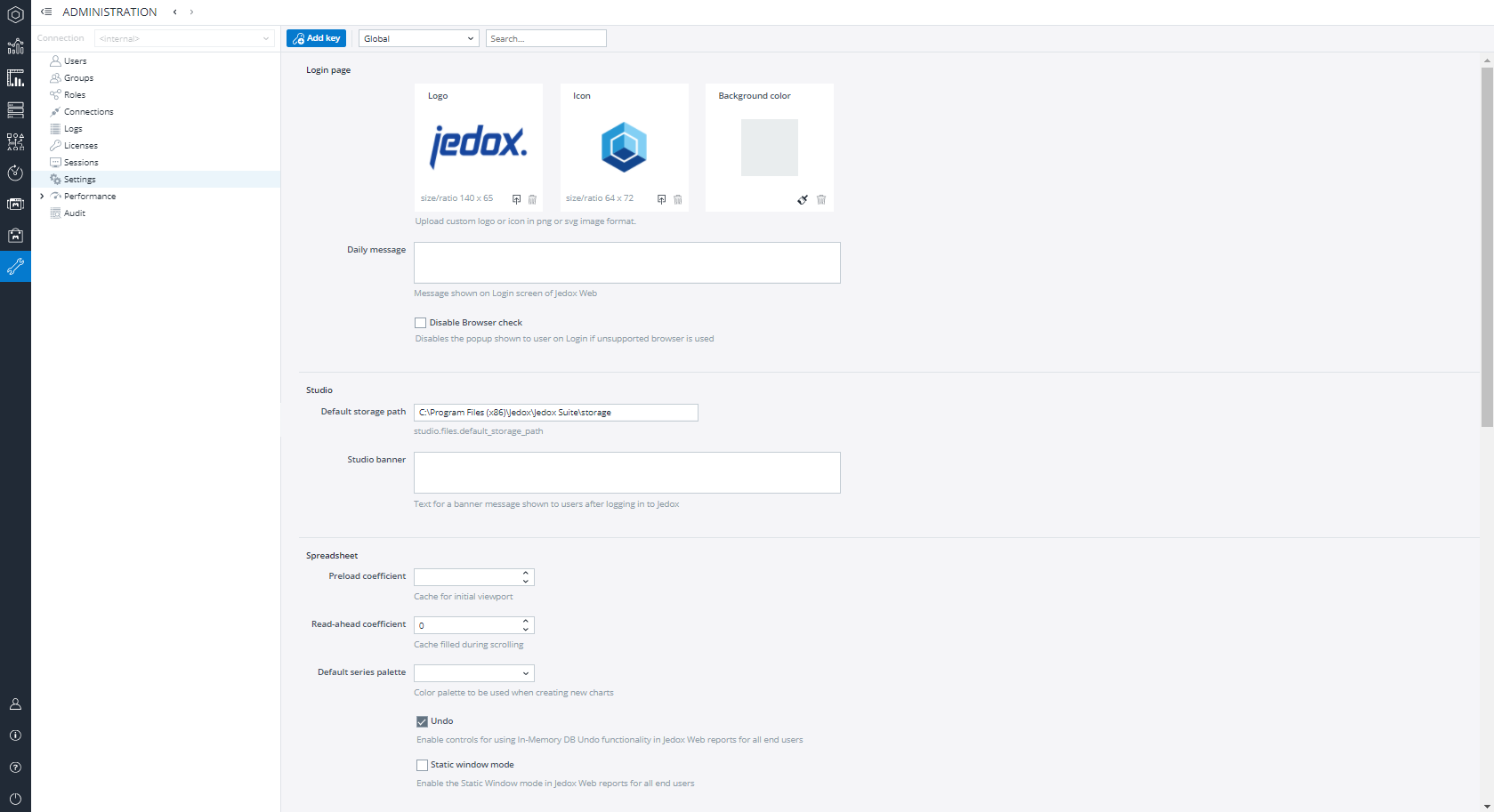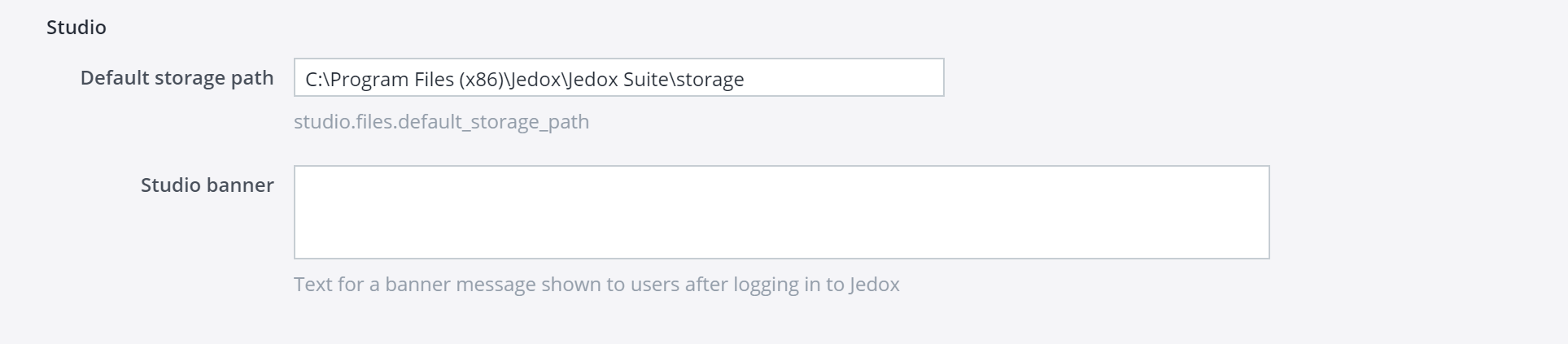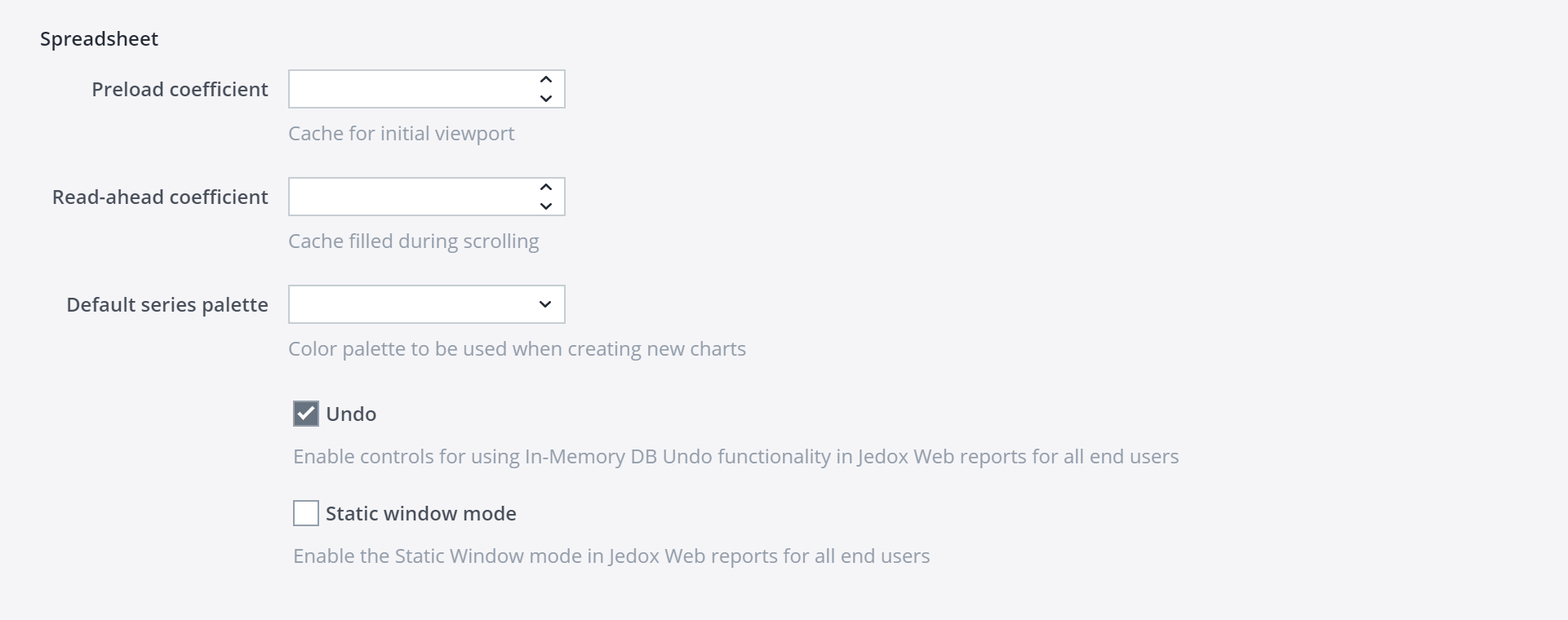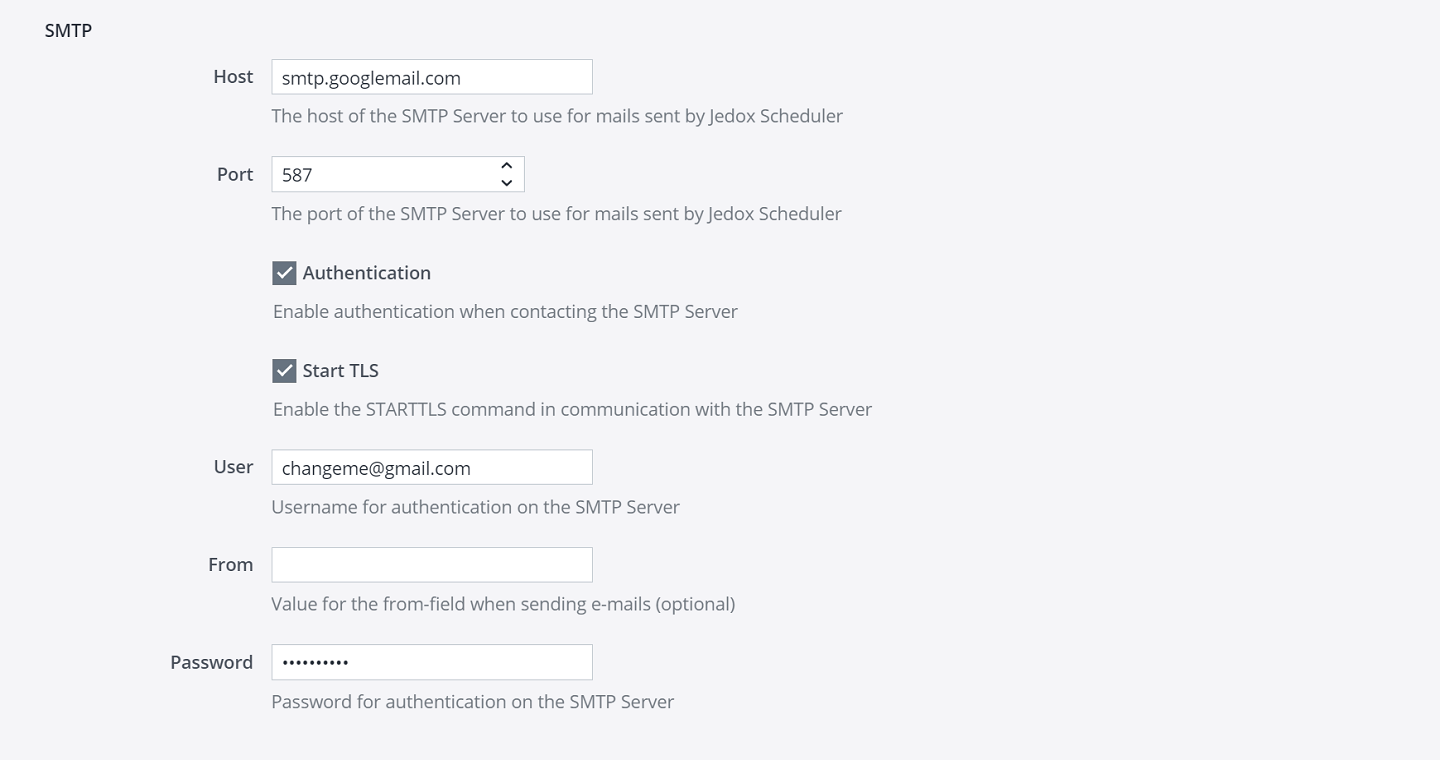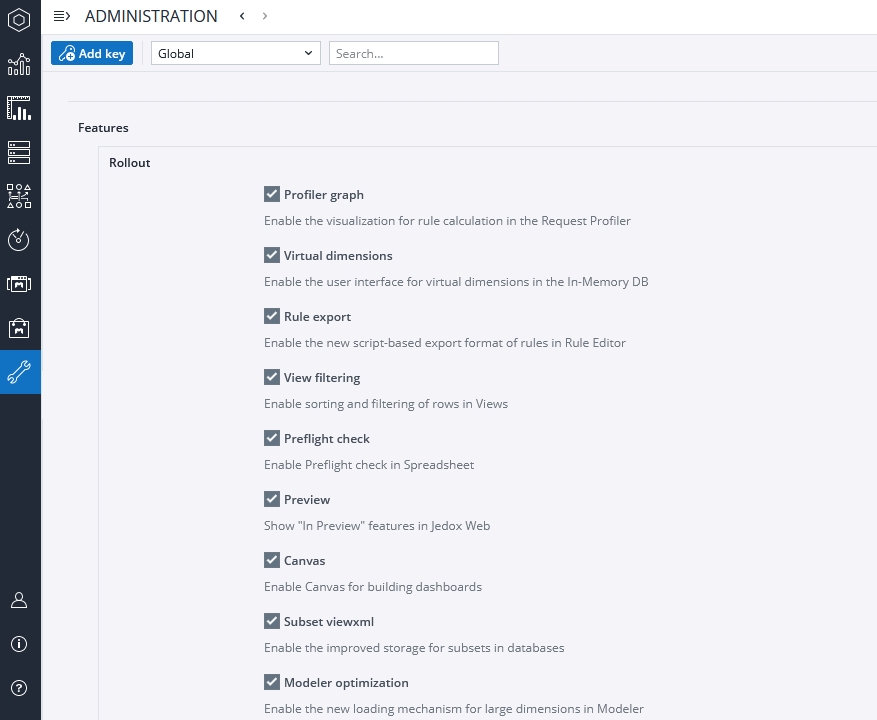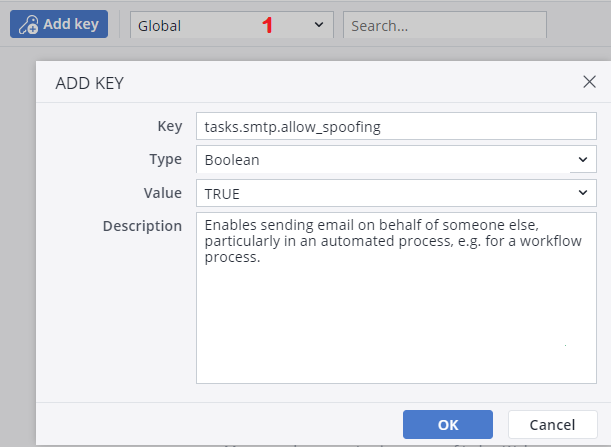The Settings section of the Administration component in Jedox Web enables the users to modify various Jedox Web settings, and add/ delete new settings for their Jedox installation:
Customizing Logo, Icon, and Background
You can customize the logo, icon, and background color in the Settings section. The custom logo replaces the "Jedox" logo on the login screen, and the custom icon replaces the Jedox icon on the login screen and in the top-left corner of the end-user mode. Both SVG and PNG images are supported. The custom background color changes the default background color in the login screen
General settings
The General Settings contains different sections.
Studio: users can define the default storage path, and a storage banner in this section.
Spreadsheet: here, users can define the cache for the initial viewport, and the color palette for new charts. Users can also enable/ disable the In-Memory DB Undo, and Static Windows mode in this section.
SMTP: in this section, users can define the SMTP server for mails sent by Jedox Scheduler.
Collaboration:users can disable/ enable the comments panel for all File Manager and Report Manager items in this section.
Integrator (ETL): here, users can set the cube bulk size for cube loads.
Feature flags: in this section, users can choose between different feature flags. Feature flags allow the Jedox administrator to easily turn specific features on or off without manually entering a new key.
Modeler: users can define the default save path of the OLAP backup in Modeler in this section.
Scheduler: users can define the default save path of the OLAP backup in Scheduler in this section.
Adding setting keys
Users can also add keys to the setting. To add a new key, first select the scope (1) of the key which you want to add, then click the Add key button in the toolbar. You can create keys for the Global scope, or for one of the installed Models. You should assign a type, such as string, integer, etc for each key. The type is used to validate the input for the value of the settings key. Values of type "password" will be encrypted.
If you want to edit a key value or to delete a key, you can use the search field (3) to find the key.
Here are two of the setting keys that can be added, deleted, or changed:
| Setting Keys | Setting Type | Description |
| tasks.smtp.allow_spoofing | Boolean | Enables sending email on behalf of someone else, particularly in an automated process, e.g. for a workflow process. |
| tasks.smtp.timeout | Integer | Enables defining a configurable timeout period (in milliseconds) for contacting the SMTP server when sending emails. The default value is 10 minutes. |
| studio.files.dbscript_max_editing_size | Integer | Enables increasing the value of maximum allowed size for editing a database script in Jedox Web. |
| integrator.proxy.timeout | Integer | Sets the request timeout value (in seconds) for the Integrator UI. Default is 30 seconds. |
| spreadsheet.widget.print_quality_factor | Float | Defines the print quality of widgets in PDFs. |
| olap.subset_preview_limit | Integer | Changes the default size limit for the preview in Subset Editor. |
Custom settings created in the Settings section can be fetched in Reports by using the spreadsheet function CONFIG.GET().
Updated July 21, 2025