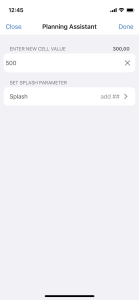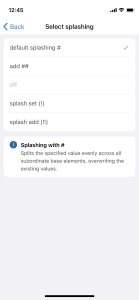Reports & Canvas on Mobile
Reports and Canvas can be used in Jedox Mobile the same way as in Jedox Web. However, there is a responsive alternative for the report interaction objects to simplify their handling on a mobile device (e.g. dropdown menus or the planning assistant).
Report elements
By tapping on the element list for selection, the content will be displayed over an enlarged window. You can search for a specific element or navigate up or down the hierarchy by tapping the arrow on the left or right side. You can even select multiple elements by long tapping on each element. Once the selection is complete, press "Done" in the upper right corner for the results to be displayed in the report.
Planning Assistant
Entering data in the Jedox Mobile App is also possible, provided the user has the appropriate access rights, and the selected cell is enabled for data entry (e.g. the cell is unlocked and no holds are applied). The planning assistant will be displayed as shown in the following screenshot:
Use the first field to enter the new cell value. If the cell you plan on entering a value in is a consolidated cell affecting multiple elements, you can select the splashing parameter (how the value will be distributed among the affected elements) within the second field. The following parameters are currently available in the Mobile App: default splashing #, add ##, off, splash set (!), splash add(!!). For more information, see Splashing Overview.
After entering the value and selecting the appropriate splashing parameter, confirm the operation by tapping the "Done" button. The value will be automatically calculated in the database, and in case of consolidated elements, distributed to the child elements, after which the result will be displayed in the selected cell. For more information, see Planning Assistant.
Updated February 20, 2023