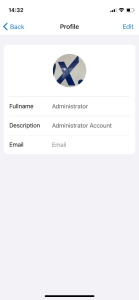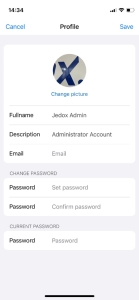Mobile App Settings
Within this section you can:
- Access your Profile information
- Access and edit your Account details
- Set up the default "Group and Hierarchy" fields for your Reports
- Define your device Preferences
- Review and manage your Accounts
- Access the About section
Profile
You can access your profile information either from the "Edit account" section or by tapping on your account picture in the upper left corner of your screen.
Account
Once your profile is displayed, tap the “Edit” button in the upper right corner to update your full name, account description, and email address, or to change your password.
To change any account information, you must enter your current password.
-
Account's info
Many of the new features available in the Jedox Mobile App depend not only on the app version, but also on the Jedox Server version you connect to. To access the latest features, you need to be connected to the latest Jedox Server version as well. In this section you can check if there are any missing features.
If your Mobile App is missing features, a warning will be displayed on your profile picture.
Reports
Similar to Jedox Web, here you can select the predefined "Group and Hierarchy" for your Reports.
Preferences
This section contains the following options:
- Language: the available device languages are German, English, and French. If you are using a different language on your device, the app will be set by default to English.
- Appearance: the device appearance is available in Automatic, Dark, and Light mode.
- Customize your home: set up the default items of your Home section
Accounts
Manage Accounts
This option allows you to view and edit all fields of your connected accounts. You can add new accounts by tapping the + sign in the upper right corner, or rearrange your accounts list with the drag-and-drop feature.
If you have more than one account connected to your device, the currently selected account will be marked as "active".
Note: active accounts cannot be deleted. To delete an account, you must first log out of the session.
About
Review the Mobile App version and the Jedox Server version you are connected to. In addition, you can access the Third-Party licenses, Jedox Knowledge Base, Privacy Policy, and End User License Agreement (EULA).
Updated May 3, 2023