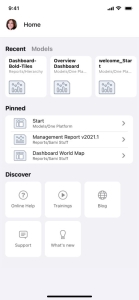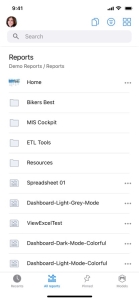App Navigation
Jedox Home
After signing in, you will automatically access the Home section. Similar to Jedox Web, "Home" displays your Recent, Models, and Pinned items. In addition, below you will find the Discover section.
Recent: displays the last 10 open reports. Swipe the tiles to the left to access all.
Models: Jedox Models are pre-built components for building integrated planning, analysis, and reporting processes. If you have installed Jedox Models, they will be displayed here. For more information on Jedox Models, see the Jedox Models Overview article.
Pinned: shows a list of reports and files that you have pinned. The list displays the first 5 pinned reports. You can access all of them by tapping the “See all” button next to the Pinned label.
Discover: this section provides you with quick and easy access to the following Jedox websites:
- Online Help: direct access to "Jedox Resources", a compilation of industry/trend webinars, e-books, white papers, and more.
- Training: here you can find information about Jedox certifications provided by the Jedox Academy.
- Blog: direct access to the Jedox Enterprise Performance Management (EPM) Blog.
- Support: in case of questions, feedback, or issues, you can contact Jedox Support.
- What’s new: learn about Jedox Platform’s latest features, enhancements, and fixes.
Reports Overview
The All Reports section offers access to all reports and files available in your account, such as Jedox Spreadsheets or Canvas.
In the upper right corner you will find the following options:
-
View mode: switch between the list and thumbnail view modes.
-
Filter Reports: select the Group and Hierarchy in which the reports are stored.
-
Active reports: displays all currently open files, and allows you to navigate between them or to close them all.
While the Mobile App allows you to scroll anywhere, including within reports, zooming is not available.
Search for your reports or canvas
-
Select a Group and Hierarchy.
-
You can use the "Search" bar to locate specific files within this selection. As you type, all reports containing the characters you entered will be displayed. Tap on the matching search result to access the file you are looking for.
Pin your most used reports
Tap the ellipse button next to the file name to pin or unpin your files.
See also Reports & Canvas on Mobile
Updated November 11, 2022