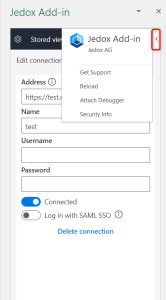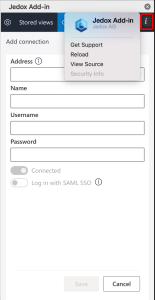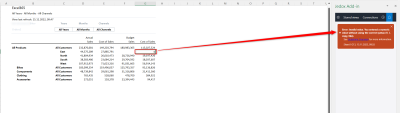Available features in Jedox Add-in for Excel 365
If you click on the Jedox icon in the Excel 365 Ribbon, you will have access to the following features:
-
Manage Connections: opens the connection manager, where you can create, edit, or delete a connection to Jedox Web.
-
Show Recent: gives you access to the last Views used with the Add-in.
-
Stored Views: allows you to open Views that are available within your connection.
-
Update View: allows you to update the View content of the pasted View on your current sheet. Improvements have been made to considerably increase the Add-in performance by introducing "Static Views".
-
Zero Suppression: you can hide cells with null values.
-
Swap Axes: allows you to exchange the entries in the row titles area with those in the column titles area.
-
Detach View: detaching the View will display the PALO functions of the corresponding cells within the worksheet, allowing you to change the layout, format of the cells, positioning of parts of the View, and other aspects.
-
Rebuild View: Views' context-dependent capabilities such as expanding/collapsing on rows and columns or multi-selection on header dimensions do not work with detached Views. To use these features again, you have to rebuild the View.
-
Settings: opens general settings for the Jedox Add-in for Excel 365. In this section, you can also check the Add-in and the active connection to the Jedox Web version.
Selecting one of the above options will open the respective task panes to the right of the worksheet. From there, you have access to an additional pane (marked with an < icon on Windows and an i icon on macOS ) with the following options: Get Support, Reload, Attach Debugger, and Security Info.
Navigating through the Add-in for Excel 365 Task pane
Task panes are interface surfaces that typically appear on the right side of the window/worksheet within Word, PowerPoint, Excel, and Outlook.
Recent
This section provides access to the last used Views. If the discover section is activated, you can also have direct access to the Jedox Knowledge Base, Jedox Academy, Jedox EPM blog, Jedox Support Portal, and Jedox Release Notes. (You can disable hyperlink access in the settings option by unchecking the "Show discover items.")
Stored Views
Once you have defined the Server/Database and the Cube of your desired View, this section gives you access to your stored Views.
-
The
 icon in the top right corner refreshes the connection between the Add-in for Excel 365 and the OLAP server. If you want to access the latest changes on your stored Views while using Add-in for Excel 365, click on this refresh button. Switching between the Task pane tabs also updates the OLAP server connection
icon in the top right corner refreshes the connection between the Add-in for Excel 365 and the OLAP server. If you want to access the latest changes on your stored Views while using Add-in for Excel 365, click on this refresh button. Switching between the Task pane tabs also updates the OLAP server connection
By clicking on the file, you can automatically paste your stored View. Once the View is pasted, you can access the View options such as Swap Axes, Detach View, and Rebuild View.
Connections
This section allows you to create new connections, edit/delete the existing ones, and change the connection status.
Settings
General settings allow you to:
-
Select recent items: choose the number of Views you want to display within the "Show recents" Tab (from 10 to 40 items).
-
Show discover items: this check box allows you to show/hide the hyperlinks (Jedox Knowledge Base, Jedox Academy, Jedox EPM blog, Jedox Support Portal, and Jedox Release Notes) from the "Recent section."
-
Language: the current version offers English and German languages
-
Add-in Log: the user can generate log files for different categories or reset the logs files
-
Log categories: Trace, Debug, Info, Warning, Error, and Critical. Click here for more detail on logs categories.
-
Version information
At the bottom, you can find the Excel 365 Add-in version and the OLAP server version of the currently connected connection.
Notifications
Feedback on spreadsheet interactions with Jedox objects, such as error messages, will be displayed in this tab:
Updated February 13, 2023