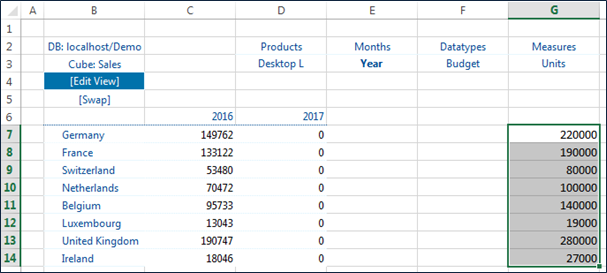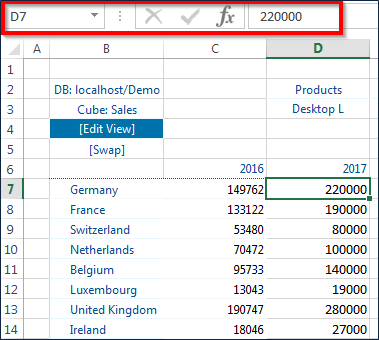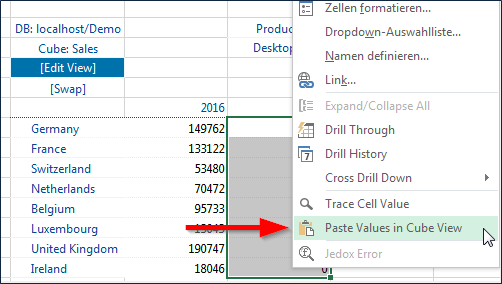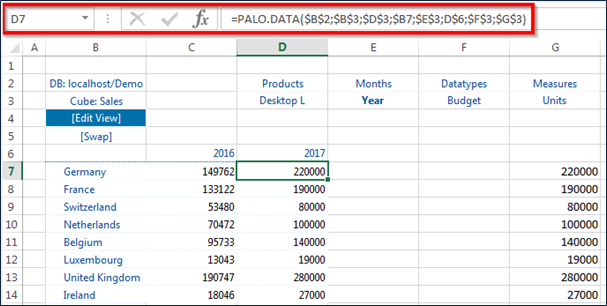In addition to entering values manually, values can be copied from the clipboard. Below is an example using sample data from the Demo database.
In the Jedox view below, the values stored in cells G7:G14 have been highlighted and copied to the clipboard with Ctrl+C.
Note: values should not be pasted (e.g. with Ctrl+V) as usual in Excel. Doing so will replace the PALO.DATA function with the values, thereby cutting off communication with the server.
You need to use the additional options in the context menu to paste the values out of the clipboard into the cube cells. Therefore you have to highlight the entire target area first. Then right-click on the highlighted area and select the option “Paste Values in Cube View”, as shown below.
If you click on a cell, such as D7, you can see that the PALO.DATA function is still in the formula bar and thus applies to the selected cell:
If the sizes of source range and target range don't match, only the intersection will be filled.
In Excel with Jedox Excel Add-in this works not only for base elements as in Jedox Spreadsheets, but also for consolidated elements with default splashing (#). If a consolidated cell and it's descendant cells are part of the target range, then the later filled value wins over the previously filled value. The target range is filled from left to right and from top to bottom.
Related articles:
Updated July 21, 2025