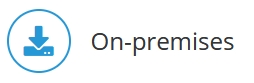
If you need to access the Jedox In-Memory DB (OLAP) component of Jedox Web from Excel clients on different machines, you must make some changes to the palo.ini and selected configuration files.
You can change these settings if you run Jedox on-premises, but they must not be changed in a Jedox Cloud environment. These changes are available for Jedox Web Connections Manager if the server IP is hard-coded in palo.ini as the only allowed IP from which other connections can connect to the In-Memory DB. If you use the Excel Add-in, make sure you set the connection to http "" 7777 to make sure that all the users of the Excel Add-in can connect to the In-Memory DB.
Changes in the file palo.ini
| File path | Change |
|---|---|
| ...\olap\data\palo.ini |
entry http "127.0.0.1" 7777 to either http "" 7777 or http <SERVER-IP> 7777. |
Changes to configuration files
If you enter a static IP other than 127.0.0.1, you also need to change other configuration files:
| File path | Change |
|---|---|
| ..\httpd\app\etc\config.php | ('CFG_PALO_HOST', '127.0.0.1') needs to be changed to the Server IP used in palo.ini. |
| ..\core\palo_config.xml | <host>127.0.0.1</host> needs to be changed to the Server IP used in palo.ini. |
| ..\svs\php.ini | ('palo_server_hostname', '127.0.0.1') needs to be changed to the Server IP used in palo.ini. |
| ..\httpd\app\etc\config.php | for the entry define('CFG_PALO_PORT', '7777') |
| ..\core\palo_config.xml |
for the entry <port>7777</port>. |
After making any changes, you must restart Jedox services.
Note: it is recommended to check the settings and ensure that the firewall is configured to let these ports communicate outside the server. This must be ensured when a connection from the outside is made to the server, either from Excel Add-in or another Jedox server to the Jedox In-Memory DB. For more information on how to use the ports, see Jedox Web Connections.
Related article: Timeout for In-Memory DB (OLAP) Requests
Updated July 21, 2025