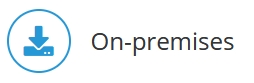
R is a free software environment for statistical computing and graphics, and it is compatible with Jedox software. The R installation process allows you to perform R integration on on-premises Windows and Linux systems. The most recent tested release is R-3.6.1.
Note: Linux installation is very similar to Windows installation, but may differ depending on the flavor of Linux that is running.
Installing R
- Download of R for all platforms from http://www.r-project.org/. For Windows specifically, you can also go to https://cran.r-project.org/bin/windows/base/. For both Windows and Linux, select the 64-bit option.
- Start the installer. The installation of R must be done on the same system as the Jedox Suite.
Note that for Linux installation, the R package must be installed in changeroot (chroot):
- From outside the cage, switch to the cage with the command
cd /opt/jedox/ps - Then start Jedox with the command
sudo ./jedox-suite.sh start - From inside the cage, switch to chroot with the command
sudo chroot .
Installing R-package rJava (R to Java interface)
- Start the R console as an administrator and enter the command
install.packages('rJava')
If you do not start the R console as an administrator, you may get an error message regarding insufficient authorization. -
Check if the rjava folder is present in your installation folder (i.e. C:\Program Files\R\R-4.1.2\library); in case it's not there, add it manually to that folder.
- Choose a CRAN mirror closest to your location.
If the installation cannot be performed as above, try performing the following steps.
- Download the Windows binary corresponding to the R version (the file rJava*.zip) from http://www.rforge.net/rJava/files/.
- Start the R console.
- In the R console, enter the command
install.packages(file.choose()) - A message is displayed, asking if you would like to use a personal library instead. Select No.
- In the File Picker, choose the downloaded file rJava*.zip.
Setting the system environment variables
- Create a system environment variable R_HOME for the R-installation directory, e.g.:
R_HOME=C:\Program Files\R\R-3.6.1(Windows) orR_HOME =/usr/lib64/R(Linux). - Add the path to the R executable to the system environment variable PATH. For example, in a 64-bit Tomcat installation on Windows, the R path may be C:\Program Files\R\R-3.6.1\bin\x64. A Linux path is similar, and varies based on the flavor of Linux in use.
Changes to Tomcat configuration (Jedox Integrator)
Windows: in the file \tomcat\bin\setenv.bat, verify that the line starting with set Library_Path looks like this:
set Library_Path=%R_HOME%\library\rJava\jri\x64
Linux: in the file /opt/jedox/ps/tomcat-etl/setenv.sh, add the following line:
export R_HOME=/usr/lib64/R
If you need to define several directories for the Library_Path setting, the entries should be separated by the character sequence ';'
Example:
Library_Path=%R_HOME%\library\rJava\jri\x64';'C:\Program Files (x86)\Jedox\Jedox Suite\tomcat\webapps\etlserver\WEB-INF\lib\auth\x64
Remove and install Tomcat
To complete the installation in Windows, the Jedox Tomcat Service has to be removed and installed again by running the batch files ServiceRemove.bat and ServiceInstall.bat in the ..\tomcat\bin directory.
Related links:
Updated July 21, 2025