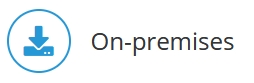
Log Files in Jedox
Every Jedox process generates log files that contain output messages about the activity of the components, as well as error messages and warnings. Additionally, some processes are able to send log messages to syslog backends. This article describes how to configure the log file output for each component.
The table below shows the log files that store output messages for each Jedox component:
| Component | Log File |
| 1.) Jedox In-Memory DB Server (OLAP) | olap_server.log |
| 2.) Jedox Excel Add-in | excel_addin.log, exce_xll.log, excel_embed.log |
| 3.) Jedox Office Add-in | office_addin.log |
| 4.) Jedox Spreadsheet Server | core.log |
| 5.) Jedox Integrator | etlserver.log |
| 6.) Jedox Scheduler | scheduler_server.log |
| 7.) Jedox Supervision Server | svs.log |
| 8.) Jedox Web (Apache) | apache_error.log or apache_error_ssl.log |
| 9.) Jedox Web RPC | rpc.log and various other logs in logs/tomcat |
1.) Jedox In-Memory Database Logs
The log file of the In-Memory Database is usually named olap_server.log. This file can grow in size relatively quickly. The detail level of logging can be set in palo.ini like in the examples below.
For logging into a file, you can use either a relative or an absolute path:
log sink=..\..\log\olap_server.log verbose=info
For logging into a syslog backend which runs on the same machine, on port 514, with the facility "user":
log sink=syslog address=127.0.0.1:514 facility=user verbose=info
For logging into a console or stdout:
log sink=- verbose=info
Note: Only some complex log management environments may require logging to stdout.
| Parameter | Description |
| sink |
Defines the target of the log messages. The following input is possible:
|
| verbose |
Defines the verbosity. Levels are:
|
| address | Optional, only for the syslog sink. It defines the syslog backend address. |
| facility | Optional, only for the syslog sink. It defines the syslog facility that you want to use. For more information about syslog facilities, check this article. |
After changes in palo.ini have been made, the Jedox Server has to be restarted to make the changes effective. After stopping the Jedox Server, this log file can be deleted or saved. The Jedox Server will create olap_server.log anew if it does not exist when the server starts.
The loaded database’s size is also logged in olap_server.log during the startup. This log displays disk size, archive size, and in-memory estimation. For example:
2020-12-04 15:52:15 INFO: [system] database 'System': disk size 87660, archives 2572, in-memory estimated 769269
Note: The following syntax using separate entries for the verbosity and log in palo.ini has been deprecated:
verbose <level>
log <filename>
In-Memory Database Server performance information
The In-Memory Database Server can log certain information regarding performance and resource usage into a dedicated log backend, using the syslog protocol. For more information, see Performance Monitor.
2.) Jedox Excel Add-in Logs
excel_addin.log
This is the log file of .Net Addin. It logs Excel Add-in Ribbon and dialog errors. This log file can be deleted or copied every time Excel is idle. Jedox Excel Add-in will create this file anew if it does not exist and is necessary.
excel_xll.log
This is the log file of Palo*.Xll. It logs calculation errors of Palo formulas in the cells.
3.) Jedox Office Add-in Logs
office_addin.log
The file office_addin.log outputs errors that occur in Jedox Office Add-in.
4.) Jedox Spreadsheet Server Logs
This file logs activities and errors of JedoxSuiteCoreService (the Designer component of Jedox Web). You can change log parameters in the file <Jedox_Installation>\core\config.xml (Windows) or<Jedox_Installation>/core-Linux-i686/etc/config.xml (Linux).
Example:
<logging level="info" ignore_repeated="true">
<logger target="console://" />
<logger level="info" target="file://.../Jedox Suite/log/core%Y-%m-%d.%N.log">
<logger level="info" target="syslog://127.0.0.1:514/local0" category="system"/>
<file_rotation size="200KB" day_of_week="Sunday">
<file_archive dir=".../log/archive" max_size="1MB" min_free_space="1000MB" /></file_rotation>
</logger>
</logging></logging>Description of parameters:
<logging level="info" ignore_repeated="true">
Here you can define which log level is generally used. Available log levels are critical, error, warning, notice, info, and debug. Level defined in <logging> tag is default log level (fallback), so you can omit level definition in <logger> tag. You can also opt out of displaying the same error message for as many times as it is displayed by setting ignore_repeated to true. The Spreadsheet Server will only print the message once and print how many times the message is repeated.
<logger level="info" target="file://.../Jedox Suite/log/core%Y-%m-%d.%N.log">
Here you can define which log level is used for the named individual logger and where the log message is written to. You can add the following patterns in the file name:
| Unit | Pattern |
| year | %Y |
| month | %m |
| day | %d |
| hour | %H |
| minute | %M |
| second | %S |
| file counter/with an optional width specification | %N / %3N |
Examples:
core_%N.log (result: core_1.log, core_2.log,...)
core_%3N.log (result: core_001.log, core_002.log,...)
core_%Y%m%d.log (result: core_20080705.log, core_20080706.log,...)
core_%Y-%m-%d_%H-%M-%S.%N.log (result: core_2008-07-05_13-44-23.1.log, core_2008-07-06_16-00-10.2.log,...)core_%Y-%m-%d_%H-%M-%S.%N.log (result: core_2008-07-05_13-44-23.1.log, core_2008-07-06_16-00-10.2.log,...)<file_rotation size="200KB" day_of_week="Sunday">
Here you can set a value to define when the log file should be rotated. You can define a size, a time or both. In the last case, the rotation will be executed based on whichever comes first.
The following attributes are possible: size (between 1KB and 9999MB), time, day_of_week, and day. All attributes are optional. The pattern for time input is defined as "hh:mm:ss". Additionally, you can define rotation on the specified day of every week or day of each month.
Examples:
<file_rotation size="100KB"> : file will be replaced after reaching 100 KB size.<file_rotation time="08:05:05" day_of_week="Monday"> : file will be replaced every Monday at 8:05:05.<file_rotation size="500KB" day="1"> : file will be replaced after reaching 500KB size or on the 1-st of every month, at midnight (implicit), whichever comes first.
<file_archive dir="../log/archive" max_size="10MB" min_free_space="5000MB" />
After being closed, the rotated files can be collected. First, a file collector must be set up by specifying the target directory where the rotated files should be collected and, optionally, size thresholds. The following attributes are possible:
- dir (path of the target directory)
- max_size (maximum total size of the stored files)
- min_free_space (minimum free space on the drive)
The max_size and min_free_space parameters are optional; the corresponding threshold will not be taken into account if the parameter is not specified.
<logger level="info" target="syslog://127.0.0.1:514/local0" category="system"/>
You can log the information from the log files into a dedicated log backend, using the syslog protocol. The logging is optional and turned off by default. You can also set up a specific verbosity and the facility. You can change the facility by adding it to the URL, instead of local0, which is the default.
5.) Jedox Integrator
etlserver.log
The file etlserver.log outputs activities and errors of the Jedox Integrator server and serves as a valid point of reference for server activity. You can change log parameters in the file <Jedox_Installation>\tomcat\webapps\etlserver\config\config.xml.
Default settings:
<parameter name="logFileSize">50M</parameter>
<parameter name="logBackupIndex">20</parameter>
With these settings, a maximum of 20 archive logs will be held. If file size becomes larger than 50 MB, a new log file will be created and the oldest file will be deleted. Numeric suffixes of all other files will be incremented by 1.
Note: the entries in the etlserver.log refer to Jedox Server time, which means that the server's time zone is the reference point for timestamps in Jedox Web. However, on Linux, the client's time zone appears in the client's ETL monitor, so the same job may show different timestamps to different people. This discrepancy should be taken into consideration when viewing log data and monitoring jobs. To get the same timestamp, you must add a row like in the following example in setenv.sh:
export TZ="Asia/Tokyo";
Where TZ is the specific timezone.
6.) Jedox Scheduler
scheduler_server.log
The file scheduler_server.log can be found in <Jedox_Installation>\logs\tomcat and delivers following task info: task name, start time, who executed the task, the status of the task (finished successfully or not) and in case of batch jobs the used variables.
7.) Jedox Supervision Server Logs
The svs.log file can be found in <Jedox_Installation>\log\. You can configure it in <Jedox_Installation>\svs\php.ini like in the example below:
log_file="<install_dir>\log\svs.log"
log_stderr=0
svs_verbose=info
The following log options are available:
| Parameter | Description |
| palo_server_hostname | IP or name of the host that runs Jedox OLAP server, e.g. “localhost”. |
| palo_server_port | Port that the Supervision Server can use to access Jedox OLAP Server. It has to match the “admin” port of the Jedox OLAP server configuration. |
| log_file | Defines the path and the name of the log file. |
| log_stderr | Defines whether the SVS writes PHP error messages to the log file Parameter 1: messages will be written Parameter 0: messages will not be written |
| svs_verbose | Determines the amount of the SVS messages Parameters: info, debug |
| syslog |
Logs SVS messages to syslog. Enabled in php.ini by syslog=address,port,facility. Example: syslog=pc-username,514,1 Sample /var/log/messages output: |
8.) Jedox Web (Apache) Logs
apache_error.log
This file can be found in <Jedox_Installation>\log\. You can configure it in <Jedox_Installation>\httpd\conf\httpd.conf like in the example below:
ErrorLog "${JDX_LOGDIR}/apache_error.log"
LogLevel warn
apache_error_ssl.log
This file can be found in <Jedox_Installation>\log\. You can configure it in <Jedox_Installation>\httpd\conf\httpd.conf like in the example below:
ErrorLog "${JDX_LOGDIR}/apache_error_ssl.log"
LogLevel warn
Note: The LogLevel directive specifies the severity of the log level. The default is warn. For more information, see the Apache LogLevel Directive.
9.) Jedox Web RPC
The file rpc.log and various other log files can be found in <Jedox_Installation>\logs\tomcat.
Updated July 21, 2025