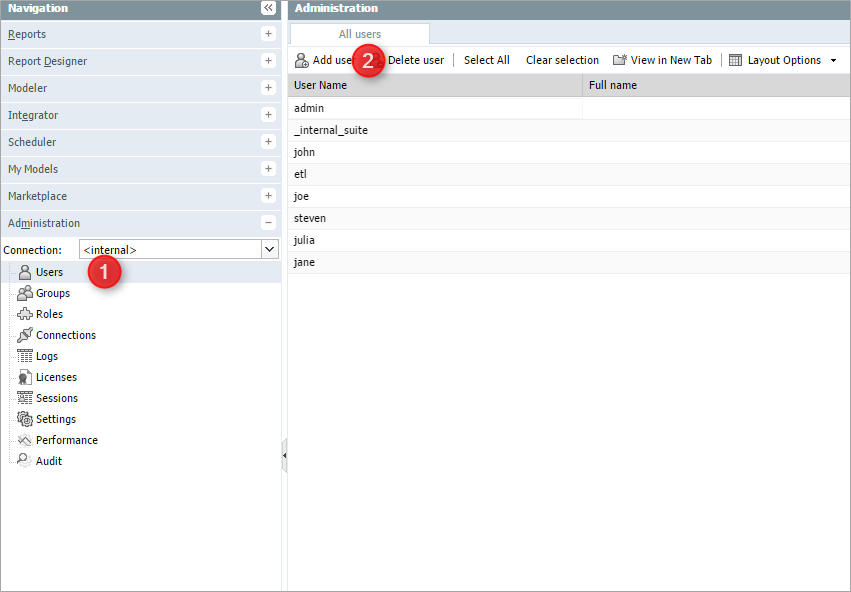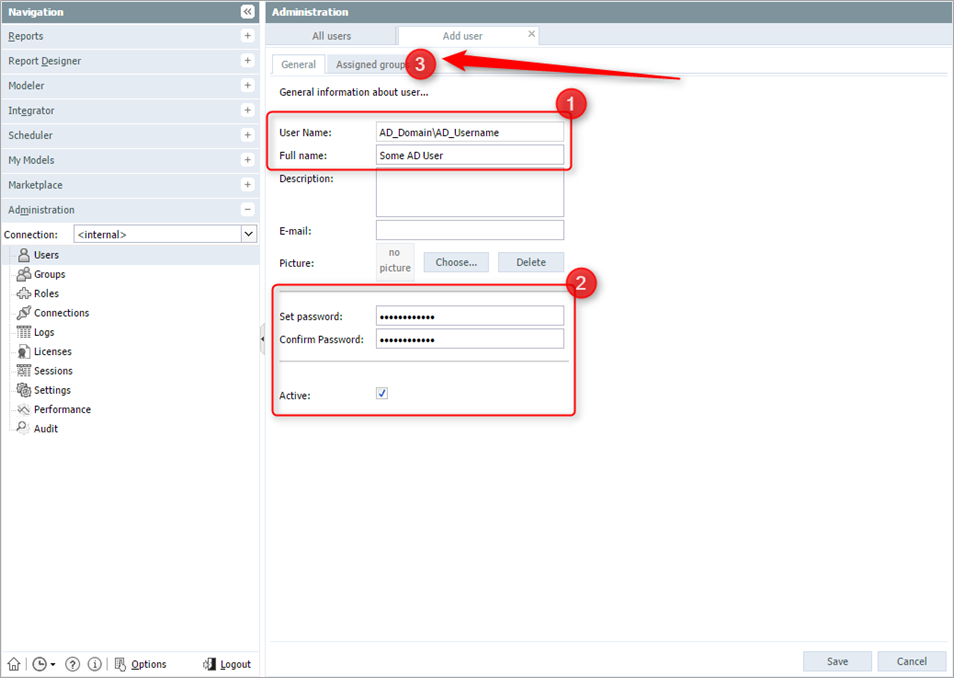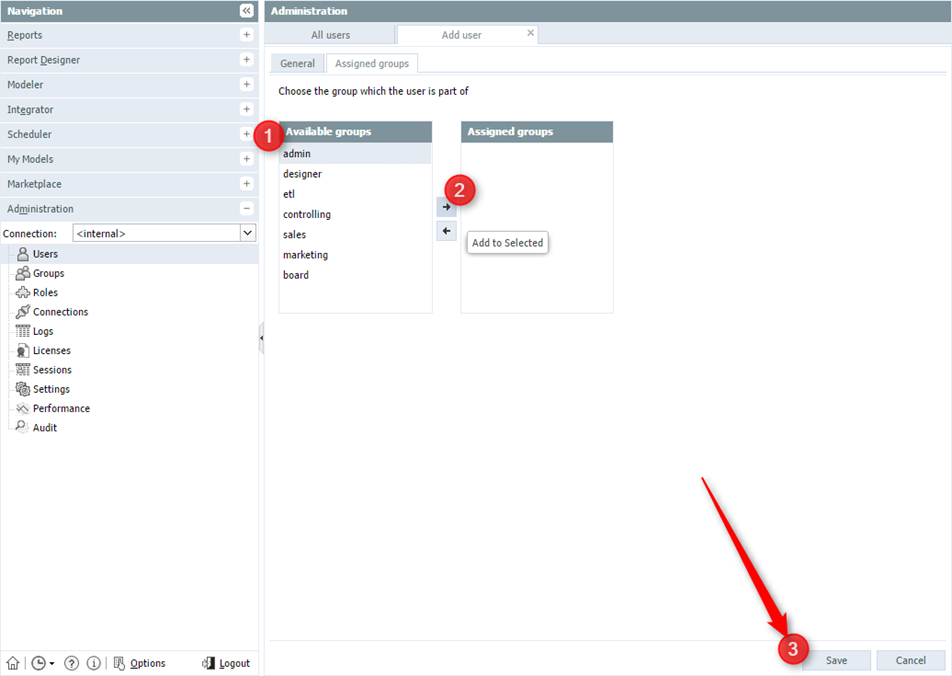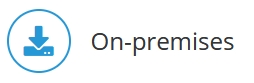
Windows SSO authentication is a more conservative approach for user authentication than SSO authorization. In the case of authentication, only the username and password will be checked against the Active Directory.
To activate, add windows-sso-authentication in the palo.ini.
Neither group assignment nor the creation of users will be done automatically.
| Pros: more flexibility | Cons: higher risk, more maintenance |
|
|
Steps:
Open Jedox Web and navigate to the Administration tab. Select Users (1, below), then click Add user (2).
Add user name and a full name (1, below), matching the domain name of the active directory. and a password (this will not be used for the authentication). Activate this user with the Active check box (2).
Next, open the Assigned groups tab (3).
Assign this user to a group by moving an available group (1, below) into the Assigned groups box (2). Make sure that the group is assigned to a role. Click Save (3).
Next SSO configuration steps:
Updated July 21, 2025