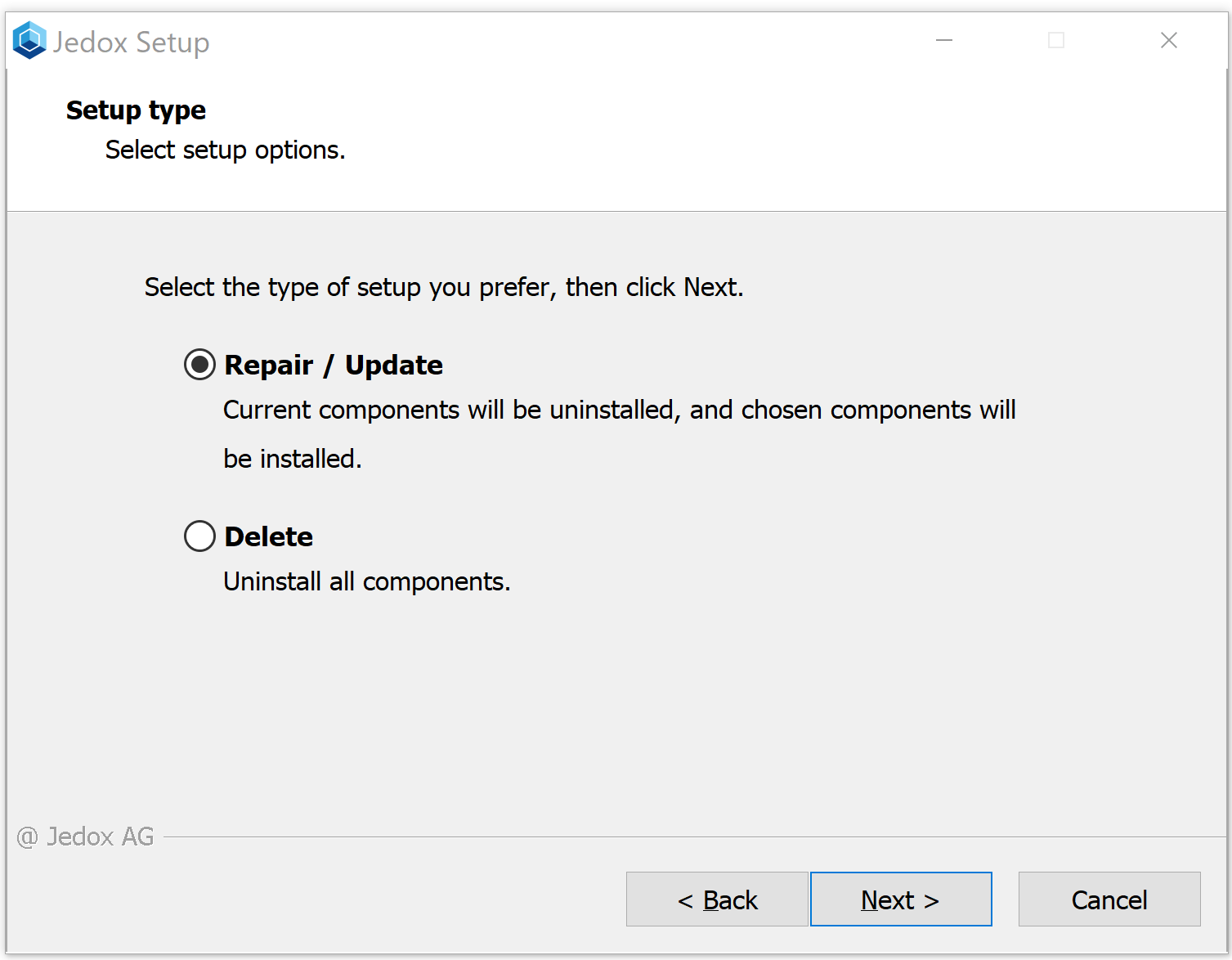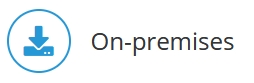
Updating Jedox in Windows
Before you begin
- Create a backup of your Jedox data (spreadsheets, reports, and DBs).
- You must have administrator rights to install Jedox software in Windows or root rights to install and start Jedox on Linux.
- We recommend performing the update on a test system and checking it with appropriate plausibility tests before running it in a production environment.
See General Guidelines for Updating On-Premises Installations for details.
For currently supported Jedox versions, see Support Lifecycle.
Update procedure
First, stop all Jedox services.
Download and run the current Jedox Setup file for Windows. The first few screens are self-explanatory.
If setup has detected a Jedox installation on the computer, you will be asked whether to repair/update or delete the installation.
Repair / Update displays the previously installed components and allows a new selection of components.1
Delete uninstalls the existing Jedox components and then quits the setup.
You do not have to uninstall these components; they will be updated with the setup program.
Trial setups cannot be updated to Jedox latest version. For downloading production setups, go to Jedox Customer Portal.
Note on Demo data: if no Demo data is detected during Setup, then the option to “Overwrite Demo Data” is disabled.
If you do not change the identified paths and settings during the installation, then the existing databases and the existing settings will be preserved. In this case, it is not necessary to read back your saved data after you have finished the setup. If you change the paths detected, then Jedox will be installed anew without assuming the previous data.
During the update installation Jedox Setup will create a backup copy (including a timestamp in filename) of the following configuration files:
- \olap\data\palo.ini
- \core\config.xml
- \core\palo_config.xml
- \core\macro_engine_config.xml
- \httpd\app\etc\config.php
- \httpd\conf\httpd.conf
- \httpd\php\php.ini
- \httpd\conf\ssl\server.crt
- \httpd\conf\ssl\server.csr
- \httpd\conf\ssl\server.key
- \tomcat\webapps\etlserver\config\config.xml
- \tomcat\webapps\etlserver\config\standard\component.xml
- \tomcat\conf\server.xml
- \tomcat\conf\keystore
- \tomcat\bin\setenv.bat
- \tomcat\client\config\profiles.xml
- \tomcat\webapps\rpc\WEB-INF\classes\etl-mngr.properties
- \tomcat\webapps\rpc\WEB-INF\classes\store.properties
- \svs\sep.inc.php
- \svs\php.ini
Note: after updating, loading may take longer than usual due to potential database conversion at first start. Jedox processes should not be stopped or shutdown until delay loading has finished.
To avoid display errors, users should clear their browser cache before starting Jedox Web.
1) The current setup deletes the registry keys for the deprecated Jedox Excel Add-in Import wizard and the associated ODBC component. If you reinstall Jedox with an older setup to use these components, the corresponding registry keys will be added with their default values.
Updated July 21, 2025