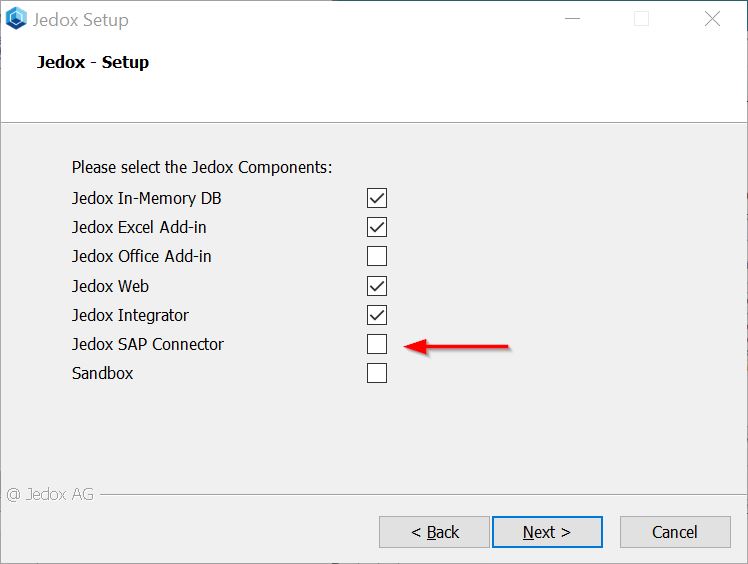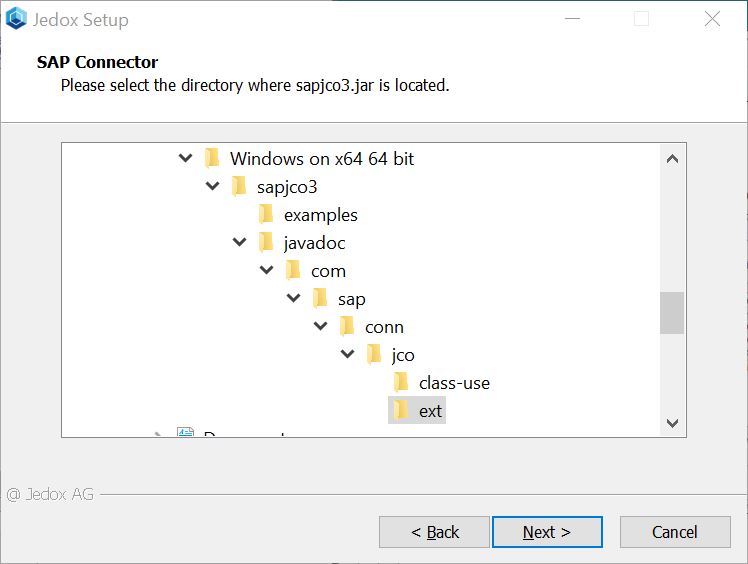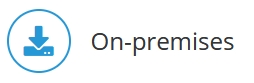
This is Step 2 of the Jedox SAP Connector installation. You should have already completed Step 1.
The Jedox Integrator (ETL) Add-on SAP defines the additional connection and extract types for the SAP access in Jedox Integrator. It is installed as part of the Jedox Setup on the same machine as Jedox.
Windows
- On the next screen, you need to specify the directory path where the SAP JCo connector files are stored:
During the installation, the files sapjco3.jar and sapjco3.dll from the SAP JCo are copied to the folder <Jedox install path>/tomcat/webapps/etlserver/WEB-INF/lib_external.
Please note that connecting to SAP requires that your Jedox license includes the SAP Connector feature. See Jedox Licenses for information on how to check or activate your Jedox license.
Linux
In Linux setup, you have to do the same steps as in Windows setup for the installation of Jedox Integrator Add-on SAP. They are described above.
Laststep for Jedox SAP Connector installation:
*Installation of SAP transport packages is only required for SAP Connections in Jedox Integrator.
Updated July 21, 2025